If you’re looking for Walls.io alternatives, then most likely you want to aggregate social media posts into a cohesive feed without spending $250 per month or having really noticeable Walls.io branding on your site.
We totally get it, and that’s what we put together this article comparing the top Walls.io alternatives. We also explore a popular alternative, Curator.io, which offers affordable plans for businesses of all sizes as well as an excellent free plan.
Curator.io has nearly invisible company branding on all feeds (including free) and they have paid plans that start at $25 per month, while Walls.io has visible branding on the free plan, and their paid plans start at $250 per month.
| Curator.io | Walls.io | |
|---|---|---|
| Pricing | Pro plans start at $25 per month | Pro plans start at $250 per month |
| Feeds & Sources on Free Plan | 3 sources and feeds, all platforms covered | 1 feed with up to 4 platforms and 1 source per platform |
| Feeds & Sources on Lowest-Cost Paid Plan | 10 sources and feeds, all platforms covered ($25 per month) | Only 1 feed, all platforms covered and 5 sources per platform ($250 per month) |
| Branding on Free Plan | No visible branding (small link at bottom of feed) | Very visible branding, with branded images in the feed |
| Branding on Paid Plans | None | None |
| Additional Users & Moderators | Available on all paid plans (starting at $25) | Available on all paid plans (starting at $250) |
| Add Custom Posts to Feed | Available on all paid plans (starting at $25) | Available on all paid plans (starting at $250) |
What to look for in a Walls.io alternative
There are some important features that you want to vet for when checking out a Walls.io competitor. Social media aggregators are fairly simple pieces of software, but even still there are important features to look out for.
- Ability to remove the company’s branding (or the company should have unnoticeable branding)
- Add posts from different social media platforms
- Use different hashtags to aggregate posts in the same feed
- The right number of monthly page views you need
- Post moderation rules (such as automatically removing profanity)
- Feed design options and customizations
- Integrates with the sources you want to pull content from
Depending on your needs, you might also want to vet for more advanced features like user management, post editing and adding, as well as feed analytics.
Top Walls.io alternatives
1. Curator
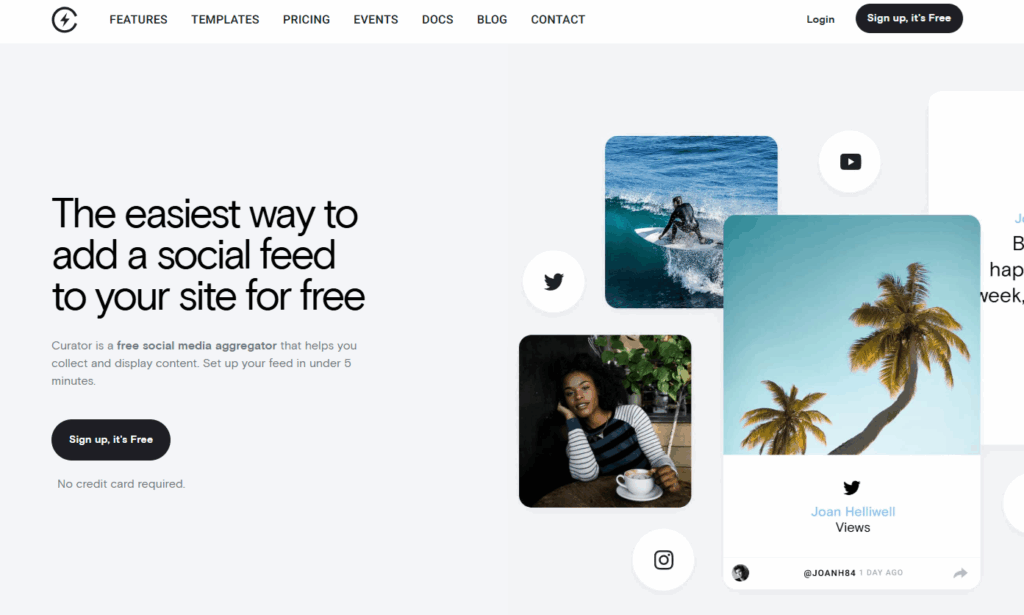
Curator is a streamlined social media aggregator that helps brands, marketers, and developers collect and display content from multiple platforms into a beautifully curated feed. Designed for websites, events, and digital displays, it supports everything from automatic content approval to custom CSS styling—making it a favorite for businesses that need high design flexibility and precise content control.
Core features
- Aggregates content from Instagram, TikTok, Twitter/X, Facebook, LinkedIn, YouTube, and more
- Auto-moderation and manual approval workflows
- No-code editor and full CSS customization
- Embed anywhere: websites, apps, signage, and more
- REST API access for developers
- Google Analytics and other third-party integrations
Pros and cons
Curator strikes a strong balance between ease of use and flexibility. It’s particularly ideal for teams who want deep content control and a clean, ad-free display. Unlike other tools, its free tier is quite functional—offering embeds with no branding. However, some advanced features like team access and data retention are reserved for higher-tier plans, which may be a consideration for large-scale deployments.
Pricing
Curator offers a Free plan with essential features and no branding. Paid plans include Professional at $25/month, Business at $59/month, and Event at $200/month, each adding more feeds, customization, and advanced features. Enterprise pricing is available for agencies and larger brands with custom needs.
Ratings
5.0 stars on G2
2. SnapWidget
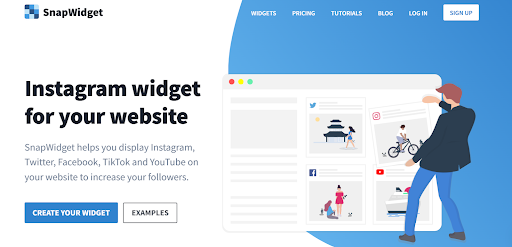
SnapWidget is a lightweight tool for embedding social media feeds, especially Instagram, TikTok, Facebook, Twitter, and YouTube, directly on your website. It’s built for visual brands that want grids, carousels, slideshows, or even map-style displays with minimal setup.
Core features
- Embeds for Instagram, TikTok, YouTube, Facebook, and Twitter
- Multiple layouts: grids, carousels, slideshows, maps
- Automatic updates (as frequent as every 5 minutes)
- Hashtag widgets on paid plans
Pros and cons
Affordable and beginner-friendly, SnapWidget makes it easy to showcase visual content. Still, its limited moderation and filtering fall short compared to Curator.io, making it less ideal for campaigns needing strong brand control. Plus, the free plan displays SnapWidget branding, which can feel unpolished.
Pricing
SnapWidget starts at $8/month for Lite, $14/month for Pro (which unlocks hashtags and advanced features), and $99/month for Developer, with up to 250 widgets. There’s also a free version, but it comes with branding.
Ratings
4.5 stars on G2
3. Socialwallpro
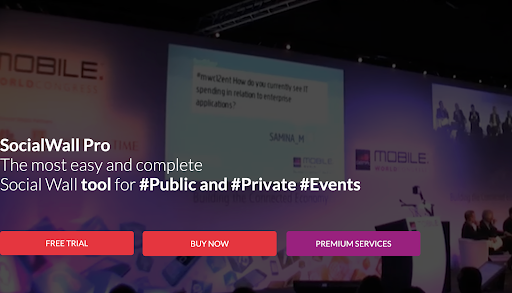
This tool is highly customizable and works for events of any size, helping brands display social media content, engage live audiences, and increase interaction. It also expands reach while making social wall experiences more fun, interactive, and profitable.
Core features
- Customizable templates tailored for any event type
- Real-time social media aggregation and display
- Engagement tools to connect and entertain audiences
Pros and cons
Highly customizable templates, an intuitive interface, and strong moderation tools make it easy to engage audiences at events. However, its few reviews and smaller user base may make big companies less confident in choosing it as a long-term solution.
Pricing
The Basic plan costs $400 per month and suits personal events. The Pro plan is $1,500 per month for organizers who need advanced branding and integrations. Premium services are fully customized on request, with tailored features, design, and dedicated support for agencies and large brands.
Ratings
4.5 stars on G2
4. Tagbox
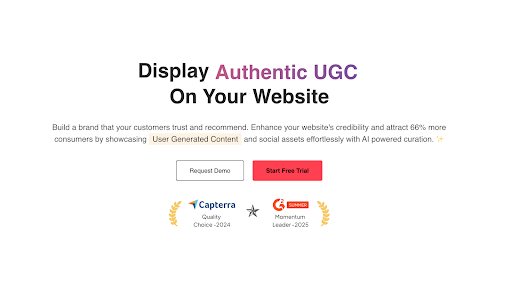
This social media aggregator collects user-generated content and reviews from 15+ platforms, helping brands showcase authentic posts on websites and events. With AI-powered curation, Tagbox creates personalized digital experiences that build trust, boost engagement, and drive conversions.
Core features
- Advanced moderation and filters
- AI-powered curation tools
- Shoppable galleries for e-commerce
- Performance analytics and insights
- Website, event, and display integration
Pros and cons
Easy to use, highly customizable, and backed by excellent customer support, Taggbox makes displaying social feeds and reviews seamless. However, occasional technical glitches and limited filtering options may create minor hurdles for new users learning its many features.
Pricing
Flexible options include a $149 weekly pass for small events, $299 monthly pass for mid-size events, and custom enterprise solutions with advanced features and unlimited attendees. For signage, Lite starts at $39/month, Pro at $79/month, with enterprise plans tailored for agencies.
Ratings
5. Flockler
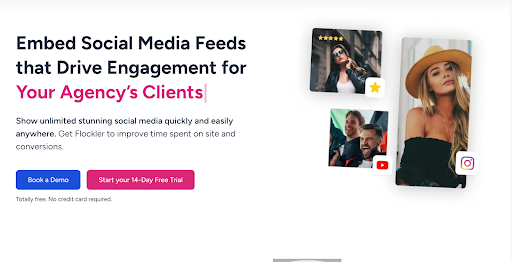
Flockler enables brands and agencies to embed unlimited social media feeds, reviews, and shoppable UGC across websites, emails, and events. With customizable layouts and live hashtag campaigns, it boosts engagement, trust, and conversions while keeping audiences connected seamlessly across multiple channels.
Core features
- Aggregates social media and reviews into one feed
- Shoppable UGC feeds and review forms
- API access for custom integrations
- Built-in analytics and rights management
Pros and cons
Easy setup, unlimited layouts, GDPR compliance, and strong customer support make it a reliable social wall solution. That said, Flockler costs more than most competitors, and beginners may find its wide range of features overwhelming.
Pricing
Pricing begins at $110 per month for Basic, $195 for Business, and $325 for Pro when billed annually. For larger needs, a Premium plan with custom pricing is available. Every plan gives you unlimited layouts, page views, and users.
Ratings
6. Juicer.io
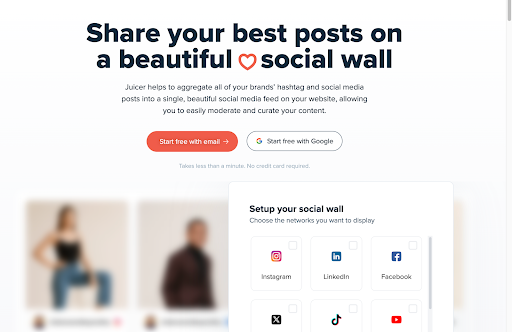
A social media aggregator that pulls content from multiple platforms into one seamless feed. It lets you display posts, hashtags, and updates directly on your website, with easy moderation and customizable themes. Juicer’s automatic syncing also helps keep your social wall exciting with regular content updates.
Core features
- Easy website embed or WordPress plugin support
- Automatic real-time updates across feeds
- Moderation and filtering tools for curation
- Analytics for engagement insights
Pros and cons
Easy setup, automatic updates, flexible customization, strong moderation, and reliable support make it highly valuable. However, some users note slower sync times, limited customization on lower plans, and occasional integration hiccups that sometimes disrupt real-time performance.
Pricing
Juicer offers a Free plan that’s $0 forever. Paid plans include Lite at $13.50/month, Starter at $22.50/month, and Pro at $89/month (all billed yearly). Enterprise plans start at $199/month, and Event pricing is $299/year. Everything’s contract-free with no hidden fees.
Ratings
4.4 stars on G2
7. Onstipe
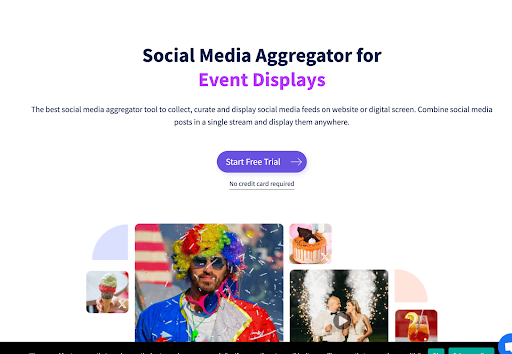
A powerful social media aggregator that collects, curates, and displays content from multiple platforms in one stream. Ideal for websites, events, and campaigns, it offers real-time moderation, responsive layouts, hashtag feeds, and custom designs. Onstipe’s insightful analytics can also help you boost engagement and conversions.
Core features
- Real-time updates with moderation and filters
- Shoppable social feeds for e-commerce
- Advanced analytics and engagement insights
- AI-powered moderation on higher plans
Pros and cons
Easy setup, flexible layouts, solid content management, and affordable pricing make it appealing. On the downside, it can load slowly at times, has limited multilingual support, doesn’t offer content pre-approval, and charges more for advanced features.
Pricing
Onstipe’s pricing starts at $7/month for the Nano plan and goes up to $59/month for the Business plan, billed quarterly. Developers can use the free forever plan, while enterprise users can request custom solutions. Every plan comes with easy setup, social feed aggregation, and reliable support.
Ratings
8. Tagembed
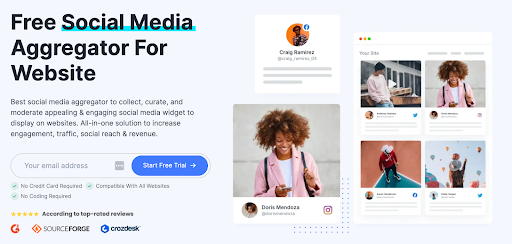
Tagembed is a powerful social media aggregator that pulls feeds, reviews, and stories from 20+ platforms into customizable widgets. It turns user-generated content into shoppable galleries, boosts engagement with reviews and stories, and includes moderation, analytics, and easy integration with all major CMS platforms.
Core features
- Customer reviews and social stories
- Advanced post moderation and filter controls
- Customizable feeds with layouts, themes, and CSS
Pros and cons
It’s praised for being easy to use, having responsive customer support, and offering smooth integrations. However, some users raise concerns about pricing, limited features, and confusing billing, making it a strong but not perfect solution.
Pricing
Tagembed offers flexible plans, starting with a free tier. Paid options include Starter at $19/month, Growth at $29/month, and Advance at $79/month, each with higher limits and features. Agency and enterprise plans add white-labeling, custom APIs, and dedicated support.
Ratings
4.7 stars on G2
Curator.io vs. Walls.io
Now let’s take a look at the two companies side by side. We’ll review how to use these two tools to set up aggregated social media feeds, as well as their pros and cons and pricing differences.
TLDR: Curator.io has nearly invisible company branding on all feeds (including free) and they have paid plans that start at $25 per month, while Walls.io has visible branding on the free plan, and their paid plans start at $250 per month.
Curator.io setup
Curator.io is a Walls.io competitor that offers a similar set of features for setting up a social media aggregator, but with some big differences in terms of free plan allowances and paid plan pricing.
Before we get into the plans and what’s included, let’s start by taking a look at the process of setting up an aggregated feed using Curator.io.
First up, it’s time to pick a source. Even on the free plan, Curator.io lets you choose from over a dozen different sources.

You can aggregate from Twitter accounts and even geo-locations, which is great for marketing events. For this example, we’ll go for the hashtag “photography” again.


After choosing the source(s), the next step is to select what feed they go to. The great thing about Curator.io is that right when you make a new feed, the pop up asks you if you what moderation style you want. By not hiding the moderation setting the way that Walls.io does, you make sure that you don’t accidentally display some really bad stuff on your feed!

Next up, it’s time to approve and delete posts. Since we’ve set this feed to “Needs approval,” we need to approve the ones we want to display. But if you set your feed to automatically approved, then you can just trash what you don’t like.

The next step is customization. In addition to preset themes and styles, Curator.io’s free plan also lets you do colo customization. This is really great for getting your feed to match your site.

The next step is super easy. Just copy the embed code by clicking “Get Code” at the top of the “Publish” page.
Then you can paste that code in the text view of your CMS like the blog post below, or in any HTML widget or area of your site, such as a footer or side bar.

Besides the custom colors, one of the really awesome features of Curator.io is that even on the free plan, their branding is pretty much non-existent. There’s no big images promoting the Curator.io site in your feed.
The only branding you see (on the free plan only) is just some small font at the bottom of the feed. Since most people won’t scroll down all the way to the bottom, they won’t see it at all.

Curator.io pros & cons
The pros:
- Easy to setup
- Allows color customizations on the free plan
- No visible branding on the free plan
- Has lots of lower-priced plans
The cons:
- Only 3 feeds allowed on the free plan, and even though all 3 can be embedded in your site (unlike Juicer.io which only allows 1), that still might not be enough for your needs
- Put page view limits on lower-priced plans
Curator.io pro plans
Curator.io offers several paid plans. For example, the Professional plan is $25 per month and 10 sources or feeds and 15,000 monthly page views. The Business plan gives you 15 sources and feeds with unlimited monthly page views for $50 per month. Check out more pricing details and premium features.
Walls.io setup
Here’s the process of setting up a curated feed with Walls.io. After you sign up for a free account, the first step is to add a source.
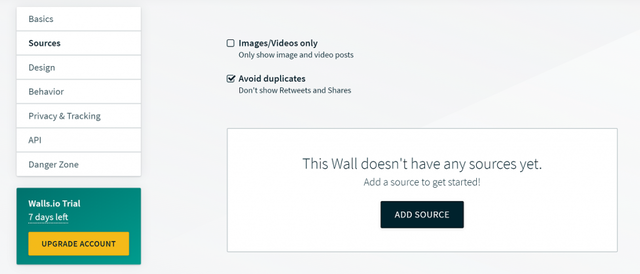
A source can be any social media profile or hashtag. The free plan of Walls.io includes Twitter, Facebook, Instagram, and YouTube.
Here, we’ve chosen to pull from the hashtag “photography” on Twitter. Unfortunately, with Walls.io, you can only put one hashtag per platform when you’re using their free plan.

The next step after pulling in the source you want is to moderate the content. You can choose to hide or show any post you want.

Then it’s time to customize the look and feel of the feed. When you choose the settings you want, you can see what the wall (or feed) will look like.
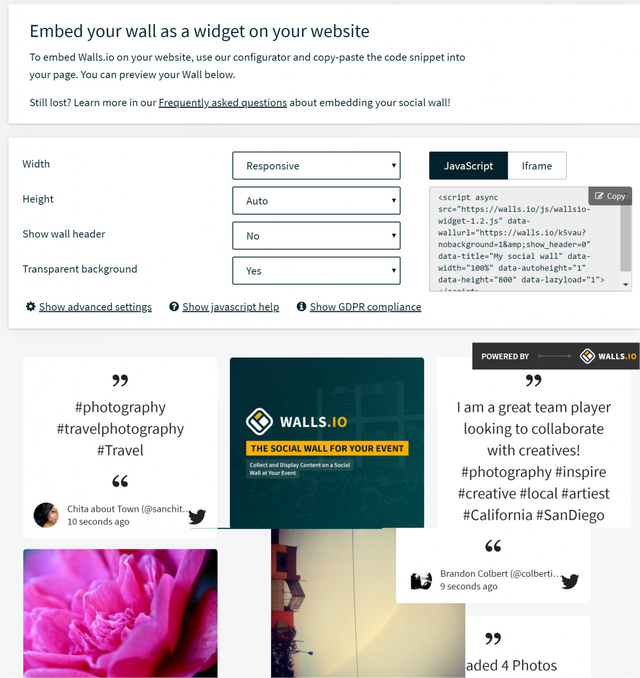
There are a lot of different settings to choose from, including width, height, color scheme, number of columns, and more.
Unfortunately, you can choose from existing color schemes, but you can’t just add your own colors with HEX codes. This could be a problem if you want to match your feed to your website.

With your settings chosen, it’s time to embed the code in your site by simply copying and pasting it into a text or custom HTML editor in your site or CMS.
This is what the feed looks like when the code is copied into a blog post:

There’s very visible Walls.io branding on the free plan. This is a bummer because it can confuse your site visitors and send a lot of traffic to Walls.io instead of encouraging people to view your aggregated content or engage with your website further.
Another issue encountered during setup is that the default moderation setting is automatic.
If you don’t remember to set it to “manual moderation” it will continue to put all images from that hashtag on your feed, which means you might accidentally display pornography.

Automatic moderation isn’t recommended unless you’re aggregating from social accounts you manage. Even still, it’s not good to have it as a default setting, in case people don’t know to change it.
Walls.io pros & cons
The pros:
- Easy to setup
- Works with all major social media platforms
- Works for digital signage and not just websites
The cons:
- Very visible branding
- Only one hashtag per platform allowed on the free plan
- No color customizations on the free plan, only preset color schemes
- Very expensive paid plans
Walls.io pro plans
Walls.io paid plans start at $250 per month. On the $250 per month plan, you get just 1 wall, but with 13 platforms and 5 sources per platform.
On the $600 per month plan, you get 5 walls, the same 13 platforms covered and 10 sources per platform.
Curator.io vs. Walls.io pricing comparison
Walls.io
While Walls.io does offer a free plan, their pricing goes straight from free to expensive. On the free plan, you only get 1 wall (or feed) and 4 social media platforms available. You also only get 1 hashtag per platform.
If you want to source additional hashtags from one platform, or create more than one wall, then you have to go to their $250 per month plan or $600 per month plan.
Curator.io
Curator.io has a more useful free plan because you can have 3 sources from any social media platform. There are no restrictions on each platform. So if you want 3 hashtags from Instagram, you can do that.
Also, Curator.io has many affordable plans starting at $25 per month and higher. So if you do need more feeds and sources, you can find something that fits your unique needs without having to spend thousands of dollars per year.
TLDR: Curator.io has nearly invisible company branding on all feeds (including free) and they have paid plans that start at $25 per month, while Walls.io has visible branding on the free plan, and their paid plans start at $250 per month.