Over two billion people visit Instagram monthly for its highly engaging visual content. 72% of these Instagram users rely on the platform’s content to make buying decisions. Your brand can use this status quo to its advantage. How? By showcasing Instagram content on your website that highlights your brand’s successes in assisting and satisfying customers. This will boost your brand’s appeal, authority, and trustworthiness. The simplest way to accomplish this is with an Instagram plugin.
What’s in this guide:
- What is an Instagram plugin?
- How to add an Instagram plugin to your site
- 5 Instagram plugin examples
- 5 types of Instagram plugins
- Top 10 software for Instagram plugins
- Frequently asked questions
What is an Instagram plugin?
Instagram plugins (or Instagram aggregators) pull content from the social platform and display them on your website. For instance, you can add an Instagram feed to Squarespace, WordPress, Wiz and more. You install the plugin on your website and link it to your IG account or favorite hashtag. The plugin will then gather content from your Instagram and display it wherever you want on your website. The displayed content may include videos, images, and other assets posted by you and other Instagram users, such as your customers.
An Instagram plugin provides a hassle-free and effective solution for displaying social media content to enhance your website’s visual appeal. Also, using the plugin to bring social media to your website can increase user engagement. How? Visitors no longer have to leave your site to research your brand or product. Instead, they can view social media users’ reviews and experiences on your website.
Prospects rely on other customers’ feedback to determine a brand’s authenticity and trustworthiness before making purchases. Seeing the positive experiences of your past customers shared on Instagram will convince prospects that they can trust you to satisfy their needs.
Ready to get started?
Join thousands of businesses using Curator to grow their social media presence.
Start Free TrialHow to add an Instagram plugin to your site
Adding an Instagram plugin to your website is quick and easy, especially if you use a solution that doesn’t require coding. Here’s our step-by-step guide on how to get it done in five minutes or less.
1. Select a free Instagram plugin and subscribe
Your first step is to choose an Instagram feed widget or plugin that works with your website. Test instagram plugins before you commit to paying. Go for a free or affordable solution that fits your needs and budget. For example, Curator.io provides a user-friendly and highly customizable Instagram plugin. You can quickly install and launch it to display various IG content on your pages. Click here to sign up and try out Curator.io’s free forever plan.
2. Set a new feed
Signing up will get you a dashboard for setting up your Instagram feed.

Click on the icon indicated above to create a new feed and label it with a name that indicates its purpose. For example, “Instagram Stories”.

Also, consider adjusting the default post status to either Approved or Needs Approval. If you choose Approved, all posts are automatically added to your website, allowing you to remove any unwanted ones via your dashboard. On the other hand, Needs Approval requires manual approval before Curator displays posts on your website.
3. Select your feed source
Click on Add a Source and select Instagram. As you can see from the image below, there are a lot of other sources you can pull from as well. You can get creative and add a mix of sources by simply repeating the steps here and following the prompts on the platform.
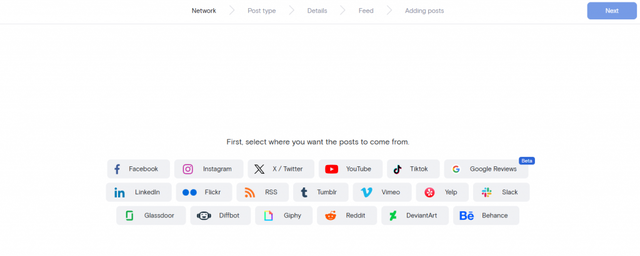
After selecting Instagram as the source, you can choose the type of posts the plugin will show on your website.

You can later return to select more post types to display on the same Instagram feed or a different feed.
4. Link your Instagram Business account
The next step requires logging into your Instagram account to connect it to the plugin. After logging in, give the Instagram plugin access to pull content from your pages. Note that you can’t go beyond this stage if you don’t have an IG Business account. If you have a Personal account, you only need to convert it to a Business account before connecting it to the plugin.
5. Curate your Instagram content to add to your website
After linking to your account, or entering the hashtag, the content will be pulled and presented. Now it is time to decide what stays and what goes. Simply click on the checkmark to approve and the delete button to remove.
While the process is always the same, the initial status setting will determine what you need to do.
- Setting your approval style to “Needs Approval” requires clicking the check mark for each post you want displayed on your IG feed.
- Setting your approval style to “Approved” means you will need to delete any post you don’t want displayed. Other content will automatically receive approval, sending them to your website for display in reverse chronological order.

6. Choose your favorite template and customize
With your feed set up, it is time to design the look and feel of your Instagram feed. Start by selecting a template that matches your preferred aesthetics. Available options include carousel, mosaic, grid, Tetris, and more.

Once you’ve got the base template selected, you can begin to customize your feed’s background colors, borders, Instagram logo, captions, and more. You can do all of this via the easy settings tool or perform advanced customizations with the custom CSS if you have web design skills.
7. Embed the feed code in your website
The final step requires clicking Publish/Get code.

This will generate the HTML code you’ll need to embed on your website. Next, copy the code and visit your website to paste the copied code where you want your IG feed to appear.
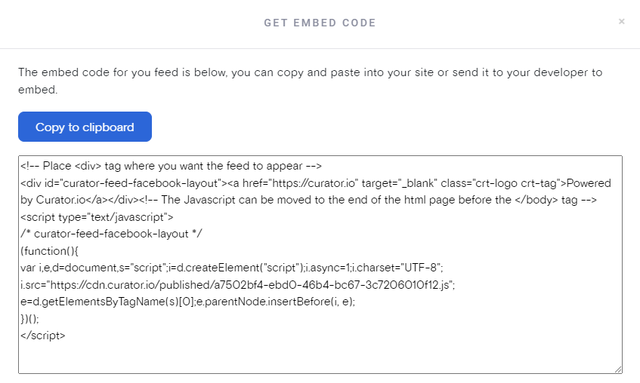
Most website builders, especially the popular ones such as WordPress, Shopify, and Wix, provide a section to drag and drop an HTML code box or custom code box. Drag the code box to your preferred location on your page and paste the Instagram plugin HTML code into it.
Do you need more installation help? Visit our comprehensive manual on embedding Instagram content in your website builder. The manual provides clear instructions for pasting the HTML feed code into builders like:
- WordPress
- Squarespace
- Wix
- Shopify
- Webflow
- Drupal
- Hubspot
5 Instagram plugin examples
If you can’t quite picture how an embedded Instagram feed will look on your website, here are three examples of website Instagram plugins in action.
1. TimberTech

TimberTech is a premium decking and railing provider that helps clients transform and elevate their outdoor spaces. The company provides clients with ideas for decking projects with its Instagram feed that shows gorgeous finished decking projects. Seeing the beautiful deck styles made from TimberTech’s materials convinces prospects to try the brand. Browsing through the Instagram content also boosts TimberTech’s website engagement.
2. Dave Blunden Staircases

Dave Blunden Staircases (DBS) uses their Instagram feed to show beautiful staircases they’ve recently installed for clients. The Instagram wall on the brand’s website displays different staircase styles, proving DBS’s creativity, expertise, and trustworthiness. Such content helps sway prospects’ opinions about the brand, making them more likely to place orders.
3. Dutchmen

Dutchmen builds and sells premium RVs to adventurers who prefer the outdoor life. The brand keeps web visitors engaged with its Instagram wall showing content of customers adventuring with their RVs. The Instagram feed serves as a testament to customers fulfilling outdoor fantasies with Dutchmen RVs. This invites prospects to have similar adventures with the brand’s products.
4. House Belfast

House Belfast is a boutique luxury hotel and restaurant that brings its stylish atmosphere to life through Instagram. The brand’s homepage features a stunning full-width Instagram wall filled with curated, high-quality photography that reflects its upscale aesthetic. This visual showcase entices website visitors to explore further—whether that means reserving a table or booking a room.
5. Dwayne Fields

Explorer and TV presenter Dwayne Fields uses his Instagram feed to strengthen his personal brand with powerful social proof. By embedding a curated selection of engaging, high-like posts directly on his website, he highlights his impact, authenticity, and connection with audiences. It’s a smart way for personal brands to inspire trust and broaden their reach.
5 types of Instagram plugins
Let’s take a look at the most popular types of Instagram plugins to help you choose the right one. For each type, we offer a description and provide a list of companies to consider. Also, check out the types of Instagram marketing tools that you can utilize as well.
1. Instagram feeds
Instagram feeds are the most popular types of plugins. These pull content from a single Instagram account, such as a personal or business account. These Instagram plugins display all of your content in reverse chronological order so that new posts are shown first.
Use this type of plugin to keep the content on your website fresh and showcase your best posts. This is great for just adding some visual interest to your site, or even keeping your site current with news and promotions.
Where to get this type of tool: Curator, Smash Balloon, or Elfsight
2. Instagram follow buttons
You can also use an Instagram plugin that offers a follow button or Instagram icon so you can send traffic from your site to your Instagram account and generate more followers.
If Instagram is one of the platforms you use to grow and represent your business, then you should definitely add this functionality to your website. You can even combine a follow button with a feed plugin so that website visitors see your recent feed and are even more encouraged to go and follow you.
Where to get this type of tool: ShareThis or WPZoom
3. Instagram user-generated content
You can also use an Instagram plugin that supports user-generated content. To do so, the plugin should allow you to pull content from hashtags and account mentions or tags—not just user accounts. Not all plugins do this so be sure to check our recommendations below.
If you have a branded hashtag, you can pull content from that. If not, you can create a feed source that pulls from content from account mentions or tags. Either way, be sure to set the approval status to manual so you don’t accidentally display customer complaints on your site.
Also, because the content is pulled from multiple users, the style and vibe will be very different. Make sure that whoever is approving content is using some sort of aesthetic criteria and avoids common mistakes. Whether it’s the colors, filters, crop style, image clarity, or something else, it’s important that all content added to your site remain on brand.
Where to get this type of tool: Curator, Tagbox, Bazaarvoice
4. Instagram contest plugin
You can also add an Instagram contest plugin to your website. Many ecommerce companies run contests on Instagram and require that users post content with the contest hashtag to have a chance at winning. You can showcase your recent contest on your website, or even add new contest entries as they’re posted. Just use an Instagram plugin that supports hashtags as a feed source. You should also use a plugin that includes pinnable posts so you can pin the winner.
Add this plugin to the main page of your website or a specific page created exclusively for the contest. Include details about the next contest so people know where to follow you to participate next time.
Where to get this type of tool: Curator, Elfsight, and Pixlee TurnTo
5. Shoppable Instagram plugins
Shoppable Instagram plugins are a powerful tool for businesses looking to grow their online sales. These plugins allow you to turn your Instagram posts into interactive shopping experiences by tagging products within your images, making it easy for users to shop directly from your feed.
You can then embed your feed in your website along with product information so that website visitors can click on a post and be taken directly to the product page. With customizable options, you can seamlessly integrate these shoppable feeds into your website, providing a consistent brand experience. With Curator, you can edit the link of every post in your Instagram plugin so that when users click on the post, it goes to whatever link you want. This is great for sharing product pages, order forms, contact forms, and blog posts.
Where to get this type of tool: Curator, EmbedSocial, and Smash Baloon
Top 10 software for Instagram plugins
Several Instagram plugins are available, and the variety of options can complicate choosing the right one. We’ve compiled and compared the ten best Instagram plugins to help simplify your search for the perfect solution for your goals and needs.
1. Curator

Curator is the go-to social media aggregator for brands that want an eye-catching display of their Instagram feed on their websites. Its Instagram plugin is super simple to install to pull videos, images, and comments from Instagram feeds, mentions, hashtags, and more. Besides websites, you can install the Curator Instagram plugin on apps.
You can also get Curator plugins for your other favorite social platforms, such as Facebook, X, YouTube, Pinterest, and TikTok. The tool’s versatility makes it the perfect solution for gathering high-quality user-generated content (UGC) that enhances the public perception of your brand.
Features
- Embeddable feed: Curator lets you insert an Instagram feed wherever you like on your website or app. The process is as simple as copying and pasting the embed code on your page. It works on most website types, including websites built with WordPress and Wix. Also, you can customize the embedded Instagram feed to match your platform’s aesthetics.
- Content moderation and filtering: Curator lets you choose the Instagram content that appears on your site. You can set up the Instagram plugin to automatically reject duplicate posts and posts that contain profanity or other unwanted elements.
- Fun templates: Curator offers several social media feed templates that you can adapt to match your standards. You can preview each template before picking one for displaying Instagram content on your pages.
- Rights management: Curator’s rights management tool simplifies getting permission from creators before using their content. It prevents issues such as accusations of copyright infringement.
- Analytics and real-time notifications: Curator immediately alerts you if your Instagram plugin disconnects. You will also receive reports that reveal audience behavior and your best-performing posts. The insights aid in making adjustments to optimize your social media feed’s performance.
Pricing
Curator has a generous forever free plan that offers 24/7 customer support and the option to connect to Instagram and two other social media feeds. However, free plan users will have “Powered by Curator” branding on their feed and no access to APIs to embed Instagram on apps. You can remove the branding by switching to Curator’s $25, $59, or $200 monthly plan.
2. Mobirise

Mobirise is a free website builder software for Windows, Linux, and Mac devices. The platform offers the option to populate your website with social media content through its Instagram plugin. Even if you didn’t build your website with Mobirise, you can still use its Instagram plugin. On the downside, this Instagram plugin doesn’t come with built-in analytics or moderation tools for filtering displayed content.
Features
- Responsive design: Instagram feeds added with Mobirise display properly on all devices, including mobile devices of all sizes.
- Fast installation: The process to embed an Instagram feed on your website is quick and easy. Simply create an account, retrieve the code, and embed it on your website.
- Customization: You can set parameters such as spacing, captions, and size with the click of a button.
Pricing
Mobirise offers a free plan, but users will have Mobirise branding displayed on Instagram feeds. Users can remove the branding by opting for the $10, $15, or $20 monthly plans.
3. Elfsight

Elfsight provides a highly responsive Instagram plugin that works on websites built with almost any CMS, including WordPress, Elementor, Drupal, and Squarespace. Instagram feeds powered by Elfsight display beautifully to boost a website’s aesthetics and provide social proof of your brand’s authenticity.
Features
- No coding: You can embed Instagram feeds with no coding knowledge. Instead, you get an interactive configurator with an intuitive interface for setting up your IG feed.
- Various content sources: You can pull IG content for your feed by selecting usernames, hashtags, or locations. You can also filter content so your feed shows only images and videos from your preferred sources.
- Customization options: Elfsight’s Instagram plugin automatically adjusts its color scheme to match your website. Also, you get 50+ customization options to make your Instagram feed truly unique.
- Responsive design: The embedded Instagram feed will display correctly whether users view your website from a mobile device or computer.
Pricing
Elfsight’s free plan gives you one plugin that you can install on unlimited sites. However, the free plan supports only 200 views, and the feed displays Elfsight branding. If you want more views, plugins, and no branding, choose the $6, $12, or $24 monthly plan.
4. Common Ninja

Common Ninja is another top Instagram plugin provider. Installing the provider’s Instagram plugin is quick and easy, thanks to its no-code setup, and Common Ninja offers wallet-friendly monthly plans. However, the product’s standout feature is its security, which ensures your embedded Instagram feed isn’t an Achilles Heel for cyber-attacks.
Features
- Auto refresh: Common Ninja’s Instagram feed plugin has an auto-refresh option that keeps your feed updated with the latest content.
- Multilingual: The Instagram plugin supports multiple languages, making it suitable for international business websites.
- Responsive design: The feed seamlessly adapts to display correctly on all mobile and computer screens.
- Security: Instagram feeds powered by Common Ninja have built-in security measures that protect the host website and visitors.
- Notifications: The plugin collects data regarding user interactions and provides insights through emails and API notifications.
- Customizable: You can customize your Instagram feed’s font, color, shape, size, and more to ensure it fits your website’s aesthetics.
Pricing
Common Ninja’s free plan doesn’t offer enough features to make it viable for business use. Paid plans are dependent on the number of widgets you plan on using. If all you’re looking for is a single Instagram widget then you’ll pay between $2.50 to $6.50 monthly.
5. Walls.io

Walls.io equips businesses to make the most of social media content to convince and convert prospects. It accomplishes this with embeddable plugins that can draw content to your website from Instagram and other social platforms. You can easily embed an Instagram feed anywhere on your website and customize it to suit your goals.
Features
- Content variety: Besides pulling content from socials, the Walls.io Instagram plugin lets your audience post content directly on your wall.
- Content filters: You pick the content types you want your Instagram feed to show. You only need to set the moderation rules to filter out offensive, inappropriate, or harmful posts.
- Security: The plugin is GDPR/CCPA-compliant and features two-factor authentication to protect you and your users’ data
- Responsive and customizable design: The plugin is lightweight and responsive, ensuring your Instagram feed displays correctly without hampering website loading speed. You can also easily customize its look to keep the feed on brand.
Pricing
The most affordable plan costs $250 monthly and supports up to 10 sources. There are also several add-ons that range between $110 and $220 if you’re looking for some more sophisticated integrations.
6. Smash Balloon’s Instagram Feed Plugin

Smash Balloon’s Instagram plugin is one of the most versatile solutions to embed Instagram on your website. The tool lets you display various Instagram content on your website in all its original glory. However, Smash Balloon’s Instagram Feed Plugin only works with WordPress websites.
Features
- Fast setup and customization: You can launch your feed with just a few clicks thanks to Smash Balloon’s hassle-free set-up process. Multiple customization options are also available and require no coding skills to get your Instagram feed looking like you want.
- No interruptions: The plugin has a caching system that backs up content, ensuring your feed continues displaying content during Instagram connection disruptions. You will also receive prompt admin alerts if disruptions occur so you can fix them quickly.
- Moderation tools: Filter out content from specific users or other unwanted sources to ensure website visitors only see content that serves your purpose.
- Multiple Instagram feeds: You can have multiple Instagram feeds on your website. For example, you can have one feed showing images in a photo carousel and other feeds for Instagram reels and stories. Displaying multiple feeds won’t negatively impact your website loading speed.
Pricing
Smash Balloon’s Instagram plugin price plans range between $49 and $149 yearly. Alternatively, pay $598 per year for a plugin that supports all social media platforms.
7. Powr.io

With the Powr.io Instagram plugin, you can pull content from customers and your favorite IG creators to elevate your business website. Customer content, such as reviews, serves as convincing social proof of your brand’s genuineness. This can generate more conversions to help you amplify sales.
Features
- Content moderation: Set the plugin to display only IG content that you’ve approved.
- Advanced customization: You can resize or crop images, choose your desired layout, and add eye-catching effects to elevate your Instagram feed.
- Regular content refresh: Free plan users will automatically get fresh IG content every 24 hours. Starter plan users get a content refresh every 12 hours, while the Pro plan offers hourly refreshes.
Pricing
You can choose the free plan or pay $5.94, $13.49, or $89.99 monthly.
8. Tagembed

Why stop at your IG images and videos? Tagembed lets you pull Instagram content from hashtags, stories, and reels of other users. You can also pull content from the mentions and tags of your brand’s biggest fans.
Features
- Feed customization: You can style your feed as you like by changing the colors or fonts and styling the design and layout. You can also add calls-to-action to boost engagement.
- Content filtering: Use Tagembed’s filtering tool to avoid cluttering your page with irrelevant or repeat content.
- Instant content updates: The plugin can display fresh content as soon as it goes live on Instagram.
- Analytics: View detailed insights about your plugin’s performance, including views, audience engagement, and visitors’ locations.
Pricing
Get the free plan or pay $19, $39, or $99 monthly.
9. SnapWidget

SnapWidget provides a WordPress Instagram feed plugin for streaming IG content on your site. Besides WordPress, SnapWidget works on websites built with Shopify, Elementor, Showit, and Blogger. Depending on your aesthetic preferences, you can pick an Instagram plugin that shows content as a scrolling banner or responsive grid.
Features
- Automated refreshing: All SnapWidget plans provide automatic content refreshes. However, the free plan refreshes content every 15 minutes, while the paid plans refresh content every five minutes.
- Easy install: Installing and customizing the Instagram plugin is quick and stress-free since it doesn’t require coding.
- Multimedia support: The plugin supports Instagram photos, videos, and IGTV. You can also get plugins for Twitter, Facebook, TikTok, and YouTube content.
Pricing
There is no free plan, only a 14-day trial period. Plans are $8, $14, and $99 monthly and offer YouTube plugins.
10. Social Feed by Juicer

Almost half of all websites are WordPress. Juicer’s social feed is an easy instagram WordPress plugin. With the Juicer WordPress Plug-in, you can quickly embed the plugin into your WordPress site to stream IG content. What if you have a non-WordPress website? If so, you only need to sign up for Juicer, create a source, and copy and paste the embed code into your website page.
Features
- Instagram feed moderation: You can inspect content pulled from Instagram before permitting the ones to display on your website. Alternatively, set moderation rules to automatically select posts to reject or accept.
- Customizable Instagram aggregator: Available customization options let you change the Instagram feed’s color and font to fit your brand.
- Design templates: Juicer offers multiple social media feed styles, including templates that you can modify.
Pricing
Juicer’s free plan has ads. For an ad-free experience, choose the $15, $25, or $99 monthly plan.
Frequently asked questions about Instagram plugins
What are the benefits of an Instagram plugin on a website?
Adding an Instagram plugin can showcase user-generated content of real customers’ experiences with your product. This provides social proof that can convince prospects you are an authentic brand with a desirable product. You can also use an Instagram plugin to populate your website with fresh, appealing content that boosts user engagement.
How can I embed an Instagram feed on a website for free?
The best way to embed an IG feed for free on your website is with Curator.io’s free forever plan. The plan lets you pull content from three sources and updates your feed every 24 hours, showing your daily visitors your latest IG content.
Can I add multiple feed sources to my Instagram plugin?
Yes, you can incorporate multiple sources into a single Instagram feed plugin. You can aggregate content from different accounts or hashtags to showcase content in one place. Just add your first feed source and moderate the content before adding your second feed source.
What type of Instagram plugin should I use?
The most popular type of Instagram plugin is a feed plugin that pulls content from a single Instagram account. Ecommerce companies and other consumer brands frequently use this type of plugin to showcase their Instagram posts on their website. You might also use a hashtag plugin or user-generated content plugin if you want to pull content from other users, moderate it appropriately, and present it on your website.
Do Instagram plugins include analytics?
Some Instagram plugins offer analytics viewing and interaction data, while others do not. So, if analytics are important to you, make sure to vet the plugin for this feature. Curator comes with built-in analytics so you can keep track of website visitors’ views of your content.
How do I moderate the content of my Instagram plugin?
Depending on the sources you’re aggregating content from, you might need to login to moderate content on a daily, weekly, or monthly basis.
It’s important to use a moderation style that matches the type of content you’re aggregating. For instance, if you’re aggregating user-generated content created by your customers, you’ll want to set the approval status to “needs approval,” that way no content can get added to your site without your consent. You can also add an automated filtering method to get rid of content with profanity or certain unwanted words to make it faster for you to approve appropriate content.
If you’re only aggregating content from your own account, you can set the approval status to “approved” so that all posts are automatically approved. Then, you can remove any that you don’t want to show up on your site.
What are the most popular styles and templates for Instagram plugins?
Instagram plugins offer a variety of styles and templates. You can simply pick the one you like—no custom coding required. Some of the most popular templates include: Grid, a simple minimalist square format; Waterfall, a classic template that shows the image and description; Mosaic, a beautiful collage of Instagram photos; and Grid Carousel, an ever-scrolling block of images. You can view all of Curator’s templates here. Our templates offer style selections for even more customization. If desired, you can also use our color settings to adjust backgrounds, fonts, borders, and more.
Are new Instagram posts automatically added to plugins?
Yes, Instagram plugins automatically pull new content from the feed source. For example, if your Instagram plugin is connected to your business account, every time you post on that account, the content will also show up on your website. How fast content is sent to your website typically depends on your subscription plan. A higher-cost plan will usually include quicker feed updates.
Whether or not Instagram posts are automatically added to your plugin also depends on the moderation style you choose. You can elect to have posts automatically added or not. If you’re aggregating content from other users and customers, we don’t recommend that you use automated approval. Instead, you should manually approve posts. As soon as you do so, they’ll get added to your website.
What should I do if my Instagram plugin isn’t working?
If your Instagram plugin isn’t working, verify that your Instagram account is properly connected and that you have the necessary permissions enabled. Check for any recent changes in Instagram’s API or terms of service that might affect the plugin’s functionality. You might also want to try copying the plugin’s embed code again and adding it to your website. If that doesn’t work, try disabling other plugins or removing plugins that you no longer need. If the plugin still isn’t working properly, get in touch with the company’s support team. If you use Curator as your Instagram plugin, you can get in touch with us at support@curator.io.