Displaying your Google Reviews on your Wix website is one of the simplest ways to boost credibility and convert more visitors into customers.
These reviews serve as real, trustworthy social proof—showcasing what others love about your business.
In this guide, you’ll learn how to embed Google Reviews on Wix using a visual, no-code method that’s easy for anyone to follow. If you run a restaurant, offer local services, or have any business with a location, this step-by-step tutorial is here for you..
Why embed your Google Reviews on Wix?
Google Reviews are often the first thing people look at before deciding to contact or buy from a business. Embedding them directly onto your Wix site puts that trust-building content front and center.
Here’s why it matters:
- Builds trust instantly – Verified reviews are more persuasive than brand messaging.
- Boosts engagement – Fresh, user-generated content can keep visitors on your site longer.
- Improves conversions – Social proof helps turn hesitant visitors into paying customers.
- Saves time – Once set up, your feed updates automatically or with minimal intervention—say goodbye to copy-pasting.
- Looks great – With the right tool, you can style the feed to match your website perfectly and integrate your Google reviews into a seamless experience.
7 easy steps to embed your Google Reviews on Wix
No plugins, no coding headaches—just a simple process using a Google Review aggregator that works well with Wix.
Step 1: Choose the right embed tool for Google Reviews
To start, you’ll need a review aggregator that can fetch your Google Reviews and generate a clean HTML code snippet to embed on your Wix site.
Look for tools that offer:
- No-code integration – Built for non-technical users.
- Flexible pricing – Free plans or trials to test features.
- Brand customization – Layouts, fonts, and colors that match your Wix site.
- Moderation tools – Control which reviews appear.
- Live syncing – Automatically shows new Google Reviews as they’re posted.
A tool like Curator offers all of this and more. It’s a reliable choice for small business owners who want a fast, affordable, and performance-friendly way to showcase reviews.
Step 2: Create a new feed
Once you’ve signed up for your chosen tool, you’ll begin by creating a new “feed.” This will collect your Google Reviews and power the embed.
To do this:
- Log into your dashboard.
- Click “Create a new feed.”
- Name it something like “Google Reviews” for easy reference.
- Choose your review approval settings:
- Approved – Reviews auto-publish unless removed manually.
- Needs approval – Reviews must be manually approved before showing.

We recommend using the “Needs approval” setting. While it does require you to regularly login and approve new content, it’s ideal for quality control. This is your website and you want to showcase the best.
Step 3: Select Google Reviews as the feed source
Next, it’s time to tell your tool where to pull the content from.
Inside your feed card:
- Click “Add a Source.”
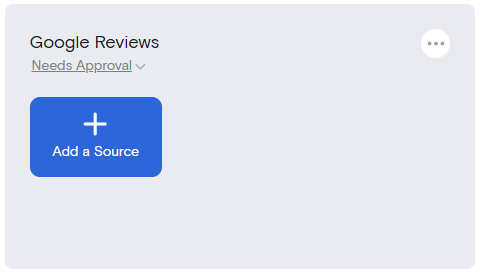
- From the platform list of options, select Google Reviews (also, take note of all the other sources that are available to make your feed even richer when the time is right).
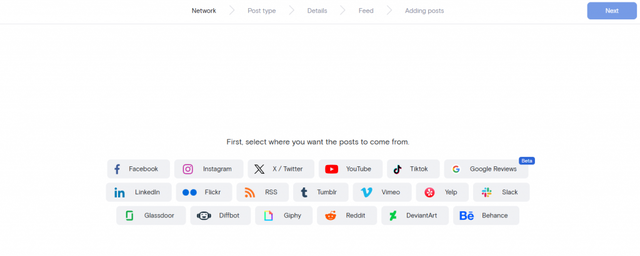
Selecting the source connects your feed with Google Business, preparing it to fetch your real reviews.
Step 4: Connect your feed to your Google Reviews account
You’ll now be prompted to choose between two options:
- Google Reviews (Lite)
- Google Reviews
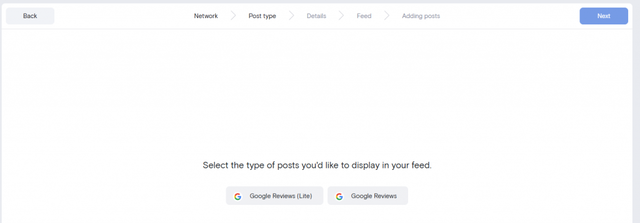
What you choose is totally up to you and what you want to display. You can always play around and try the first then switch to the other. There are no steadfast commitments here.
After choosing, search for your business using both the business name and full address (e.g., “The Breakfast Club, 1130 Fremont Blvd. #201, Seaside, CA 93955”).
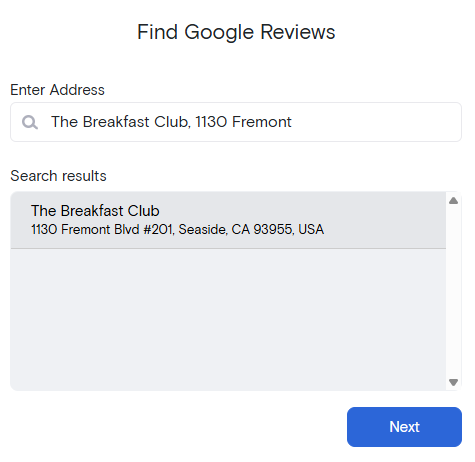
As you type, the system will show matching results. Select your business when it appears, then click “Next.”
Step 5: Remove the reviews that you don’t want on your Wix site
After syncing your Google Reviews, the tool will show you the pulled content.
If the content is correct click “Curate” to begin managing the reviews.

If you set your feed to “Needs approval,” go through and approve the reviews you’d like to display. If all reviews are approved by default, just delete any that don’t fit your brand or messaging.
When you’re done, click “Style/Publish Feed” to move on.
Step 6: Stylize your Google Reviews feed
Here’s where you make your feed visually match your Wix website.

Start by selecting a template layout—carousel, grid, list, or masonry style. Then:
- Adjust colors, spacing, and fonts
- Hide dates, avatars, or star ratings if desired
- Preview the feed live as you make changes

If you’re comfortable with and prefer CSS, you can also take on a deeper customization. But, the options available in the sidebar are enough for the 99% of us.
Once your feed looks perfect, click “Get Code.”
Step 7: Copy and paste the widget code into your Wix website
The final step is embedding your code into Wix:
- Copy the HTML code from your aggregator.
- Open your Wix Editor and go to the page where you want the reviews to appear.
- Click “Add” > “Embed” > “Embed a widget.”
- Paste the code into the HTML field.
- Resize the container as needed to fit your layout.
That’s it! Your Google Reviews will now appear directly on your Wix site.
And if you want to add more sources—say from Reddit for example—just simple add another source to the feed (Step 3), select the additional source, and go through the same procedure again.
Top 3 tools for adding Google Reviews on your Wix website
1. Curator

Curator is a lightweight, no-code social media aggregator that lets you pull in Google Reviews and turn them into a responsive widget that fits seamlessly on any Wix page. With intuitive styling controls and real-time updates, it’s perfect for small business owners and marketers who want a polished reviews section without any coding.
Special features:
- Easy-to-use visual editor
- Multiple layout options (grid, carousel, list)
- Review moderation controls
- Auto-updating feed
- Mobile-optimized and performance-friendly
- Custom CSS support for advanced styling
Pricing: Free plan available for up to 3 feeds. Paid plans start at $25/month with more features and customization options, but they are only needed when you’re ready to expand.
2. Taggbox

Taggbox is a robust review aggregator with deep customization and analytics capabilities. It supports Google Reviews, social media feeds, and user-generated content, making it ideal for brands that want granular control over their embedded review displays.
Special features:
- Drag-and-drop feed customization
- Moderation filters and profanity blocking
- Sentiment analysis and content analytics
- Multiple integrations including Wix, Shopify, and more
- Responsive design templates
Pricing: Limited free trial available. Paid plans for review widgets start at $19/month, depending on features and volume.
3. Tagembed

Tagembed is an affordable and straightforward tool for embedding Google Reviews and other types of social content. It includes pre-built templates and customization settings, making it easy to align your feed with your brand’s visual identity.
Special features:
- Quick setup with Google Reviews
- Layout presets and design options
- Content filtering and tagging
- Supports multiple review and social platforms
- Compatible with Wix’s embed block
Pricing: Free plan available with a 1 feed option. Paid plans start around $19/month (for 2 feeds), with tiered upgrades for more feeds and features.
Frequently asked questions
Can I embed Google Reviews on Wix without a plugin?
Yes! Unlike WordPress, Wix doesn’t rely on plugins. Instead, you can embed Google Reviews using an aggregator tool that generates HTML code. This code is then pasted into a Wix “Embed” element on any page. It’s a simple, no-code method that works great for users who want to control how their reviews appear without installing any external apps.
Does embedding a Google Reviews feed on my Wix site affect website performance?
If you use a reliable tool, embedding Google Reviews will have little to no impact on your Wix site’s performance. High-quality aggregators use optimized, lightweight code that loads asynchronously—meaning it doesn’t block other elements from loading. This ensures your page stays fast while still displaying updated, dynamic content from your Google Reviews feed.
Can I customize the appearance of my Google Reviews feed to match my brand?
Absolutely. The right aggregator tool offers easy customization options so your feed blends perfectly with your Wix site. You can choose layouts (like grid or carousel), adjust fonts, colors, and spacing, and even use custom CSS if you want full control. This allows your embedded reviews to feel native and aligned with your brand’s style.
Can I have my Google Reviews feed automatically update on my website?
Yes, and that’s one of the biggest benefits of using a dedicated aggregator. Once your feed is connected to the Google Reviews, it will automatically pull in and display new reviews—no manual updates needed. This keeps your site fresh and helps build trust by showing visitors your most recent and relevant customer feedback.
Ready for your Google Reviews on your Wix website? Try our free forever feed.