Do you want to add your Instagram Stories to your website? We’ll show you how.
Instagram Stories can be fun and informal or professionally designed and informative. It all depends on your brand and content style.
Whether you want to add just a handful of your all-time favorite Stories or automatically add every new Story to your Instagram Story website, we’ve got you covered.
Keep reading for step-by-step instructions, free tools for Instagram Story widgets, and a FAQ with important tips and troubleshooting information.
For more ways to embed Instagram posts, check our guide on embedding Instagram feed posts and embedding Instagram Reels.
How to embed Instagram Stories step-by-step
Follow these simple instructions to add a feed with your Instagram Stories to your website. The total setup time from start to finish should be less than 5 minutes.
1. Choose a free social media aggregator and login
Start by choosing a social media aggregator that allows you to add a social media feed to your website for free or a low monthly subscription cost based on your needs for monthly feed views, the number of widgets, and the number of sources. Keep scrolling for three free tool recommendations.
2. Create a new feed and set the moderation style
Next, create a new feed and give it a name, something like “Instagram Stories” so you know what content the feed is for.
During this stage, you’ll also need to set the default post status. Choose “Approved” if you want all posts to be automatically added to your site (unless you delete them in the dashboard). Or, choose “Needs approval” if you’d rather manually approve each Story one by one.

3. Select Instagram Stories as the feed source
Next, choose Instagram as the platform (you can also aggregate content from dozens of other social media networks). And select Stories as the post type you want to display in your feed.

You can always add more post types to the same feed or a different feed later.
4. Connect your Instagram Business account
You will then be prompted to connect your Instagram Business account by logging in and giving access to the social media aggregator.
You must have an Instagram Business account to aggregate Stories, so you’ll need to convert your account from Personal to Business if you haven’t yet.
5. Approve Instagram Stories to be added to your website
Next, you will need to approve the individual Story posts that you want to embed on your website. You’ll do this in the Curate tab inside of Curator.
- If you set your approval style to “Needs approval” you’ll click the check mark for each post you want to display.
- If you set your approval style to “Approved” you’ll delete any post you do not want to display. The rest will be automatically approved and added to your site in reverse chronological order.

6. Choose your favorite template
Next, it’s time to stylize your feed.
Check out all of our great social media feed templates here.

You can also customize the colors of the backgrounds, borders, Instagram logo, captions and more using easy settings. Or, enter custom CSS if you’re an experienced website designer looking to make advanced customizations.
7. Embed the feed code in your website
The last step is to click “Publish,” copy the HTML code, and paste it into your website where you want to add the feed.

In general, every website builder, whether it’s Wix or WordPress, has a section where you can drag and drop an HTML code box or custom code box. Drag this widget where you want it (your blog’s side bar, a product page, a customer love page, or the footer of your website). Then paste the HTML code in that box.
Want more installation help? Check out our complete guide on embedding Instagram content for individual tutorials based on your website builder—the guide has step-by-step instructions on where to paste the HTML feed code for all of these individual builders:
- WordPress
- SquareSpace
- Wix
- Shopify
- Webflow
- Drupal
- Hubspot
5 free Instagram Stories widgets
Choose one of these tools to curate your Instagram Stories and add the approved ones to a beautiful widget on your website.
1. Curator

Curator is a social media aggregator designed to help you embed Instagram Stories on your website quickly and professionally. It supports a wide range of content types, including Stories, Reels, and posts from Instagram and other major platforms like Facebook, LinkedIn, YouTube, and TikTok.
With flexible moderation options and customizable feed designs, Curator makes it easy to display Story content in a way that fits your brand.
Key features:
- Display content from hashtags, usernames, or locations
- Lightweight branding on the free plan (no branding on paid plans)
- Highlight featured Stories by pinning them
- Add custom updates or static posts to your feed
- Dozens of feed layout templates to choose from
- Custom CSS support for advanced design control
- Manual or automated post approval workflows
Plans & pricing:
The free tier includes up to three feeds or content sources. If you want more control—like faster content refresh (every 60 minutes), additional sources, and no branding—you can upgrade to the Professional plan starting at $25/month.
2. EmbedSocial

EmbedSocial offers a suite of tools for displaying social content on your website, including a dedicated widget to embed Instagram Stories. The platform is especially useful if you’re collecting user-generated content or managing customer reviews, as it includes rights management tools and social proof features.
Key features:
- Supports Instagram Stories, Reels, and feed posts
- Responsive, branded feed widgets with auto-updating content
- Manual and automatic moderation options
- Designed for user-generated content (UGC) collection and display
- Option to manage content rights and display verified customer reviews
Plans & pricing:
A limited free plan is available for a single feed with restricted views. To unlock more sources and customization, pricing starts at $29/month. If you need tools for managing UGC rights or social reviews, expect to upgrade to a Premium plan at $99/month or more.
3. Tagbox

Taggbox is a content curation platform designed for brands that want to control over their user-generated content (UGC). In addition to feed widgets for Instagram and other social networks, it offers tools for collecting, moderating, and publishing UGC across your site.
With flexible plans for different use cases, Taggbox can be a good fit if you’re looking to display curated Stories or build shoppable feeds—but the added features may be more than you need for simple Story embeds.
Key features:
- Curate and display content from Instagram accounts, hashtags, and reviews
- Built-in UGC rights management tools (on advanced plans)
- Social commerce features like shoppable posts and product tags
- Content moderation and analytics dashboard
- Widget customization options for styling and branding
Plans & pricing:
For marketers, pricing starts with a free plan or a Starter plan at $19/month, which includes up to two feeds. If you need features like UGC rights management or more robust customization, you’ll need the Advanced plan, starting at $79/month.
4. Juicer

The streamlined social media aggregator Juicer lets you pull content from major platforms like Instagram, Facebook, TikTok, and Twitter into one unified feed. While it supports Instagram content types, including Stories (on eligible plans), the platform is best suited for users who are willing to invest in a paid tier.
Key features:
- Aggregates content from multiple social networks
- Simple feed styling and layout controls
- Post filtering and moderation tools
- Real-time content updates (on paid plans)
Plans & pricing:
The free plan includes one feed with two sources but displays heavy branding. For a cleaner experience, the Lite plan at $13.50/month removes ads and includes up to three sources for a single feed. For more feeds and additional control, the Pro plan starts at $89/month and supports up to three feeds with advanced options.
5. Elfsight

Elfsight offers a polished Instagram Stories widget as part of its large library of no-code website apps. The widget allows for manual Story selection, with layout options like carousels and grids that work well across platforms. Customization is a major focus, with flexible styling, color theme generators, and full control over placement and design.
While Elfsight’s widget catalog is extensive, its pricing and bundling options can be confusing—especially for users who only need Instagram Stories functionality.
Key features:
- Manual selection of Instagram Stories
- Multiple layouts including carousel and grid
- Style and layout customization with preset or custom color schemes
- Supports most major website builders (WordPress, Shopify, Squarespace, etc.)
- Custom display settings and page-level targeting
Plans & pricing:
You can get started with a free plan (limited to 200 views and 1 widget, with branding). Paid plans for the Instagram Stories widget alone start at $6/month and scale up based on views and widget usage. Elfsight also offers an all-apps bundle with access to all 96+ widgets starting at $18/month.
5 free Instagram Stories makers
These free tools are great for creating high-quality Stories that you can publish on Instagram and later embed on your website.
1. Kapwing

With Kapwing’s Instagram video templates, you can make Reels, Stories, and video feed posts. The platform offers several AI-powered video editing features to speed up your workflow, including automated highlight finding for repurposing long-form videos and horizontal-to-vertical video resizing. WIth the Brand Kit, you can store brand assets and styles.
2. Canva

Canva is a popular tool for all sorts of digital content creation, from graphics to videos to reports. Their Instagram Story Maker offers thousands of templates and available-to-use design elements. And the Brand Kit makes it easy to store your own assets, colors, and fonts for easy content creation.
3. Wepik

Wepik has a free Instagram Story maker that’s great for creating content. There are built-in templates and design elements like icons, illustrations, animations, and images. Like Canva and Kapwing, you can use the Brand Kit to store your brand’s logo, fonts, and colors so all stories match your desired style.
4. Adobe Express
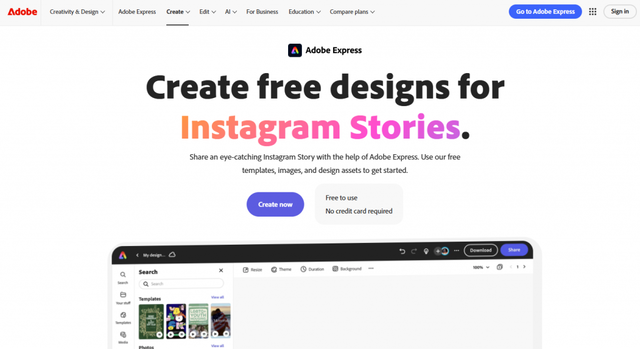
Adobe Express offers an intuitive platform for creating Instagram Stories using drag-and-drop tools and pre-made templates. You can start from scratch or choose from thousands of free designs sized specifically for Instagram Stories. It’s easy to add your brand’s fonts, logos, and colors to keep everything on-brand.
The multi-page editor also lets you build cohesive Stories with consistent styling, which is especially helpful for storytelling or product tutorials.
5. Stockimg.ai

If you’re looking for an AI option, Stockimg.ai is a content tool to consider. It helps you generate Instagram Stories in seconds—no design skills needed. Whether you’re promoting a product, sharing a quick tip, or announcing an event, its templates and automation tools make it easy to create professional-quality stories at scale. It also includes features for brand consistency, engagement optimization, and scheduling, making it a useful option for creators or small businesses that want to post Stories more regularly without spending hours designing.
Frequently asked questions about embedding Instagram Stories
We’ve got answers to all of the FAQs related to adding Instagram Stories to a stylized feed or widget on your website.
Can I embed Instagram Stories on my website?
Yes, you can embed Instagram Stories on your website as easily as embedding Instagram feed posts. All you need to do is sign up for a free social media aggregator, connect your Instagram Business account, approve the Stories you want to display, and choose a template for your feed. Then, copy and paste the widget’s HTML code where you want it to appear on your website.
How do you embed Instagram Stories on a WordPress website?
Within your social media aggregator tool, connect your Instagram Business account. Then, approve the Stories you want to add to your site. Next, choose a template for your feed or customize the style manually with the optional settings. Lastly, head to the Appearance >> Widgets section of WordPress, and add a custom code box to your blog’s side bar, footer, heater, or other key section of your WordPress site where you want the Instagram Stories widget to appear. Paste the HTML code for the feed in the box. You can also use Curator’s WordPress plugin to add your feed with shortcode instead of HTML.
Can I embed Instagram Stories from other users?
You cannot directly embed Instagram Stories from other users. However, you can repost a Story if you are tagged in it and the original poster has enabled resharing. Once you repost someone’s Story to your Instagram Business account, you’ll be able to add it to your website widget of Instagram Stories.
What kinds of Instagram posts can be embedded on a website?
You can embed feed posts, Stories, and Reels. Standard feed content can be embedded from your own account, a hashtag, a mention, or a tagged/collab content. Instagram Stories can only be pulled from a Business Account.
Can I embed multiple types of content in one social media feed?
Yes, you can add as many sources as you want to a single feed. Keep in mind that most free plans only allow one or two sources, so you might need to upgrade your subscription to unlock more sources. You can aggregate multiple types of Instagram content in a single feed (like Reels, Stories, and mentions) or you can aggregate multiple platforms in a single feed (like Instagram Reels, YouTube videos, and Facebook posts). Just make sure to choose a feed template that works well for all the formats of content included.
Can I add old Instagram Stories?
Social media aggregators work best with recent content. If your embedded Instagram Stories feed isn’t pulling in the Instagram Stories you want to display because they’re too old, simply repost them to Instagram and they’ll show up in the Curate section of the dashboard, where you can approve them to be added to your website.
Can I embed Instagram Stories without a Business account?
No. Instagram requires a Business account to allow third-party tools to access and display Stories. If you’re using a Personal or Creator account, you’ll need to switch to a Business profile to embed your Instagram Stories on a website using platforms like Curator or other social media aggregators.
Now you’ve got all the tips and tools you need to add your awesome Stories to your site!
Curator.io is an easy-to-customize aggregator that lets you pull from over a dozen sources. If you’d like to give Curator.io’s free forever plan a spin sign up today.