If you’re looking to build trust, improve conversion rates, and boost your brand’s online reputation, showcasing your Google Reviews directly on your WordPress website is one of the smartest moves you can make.
In this guide, you’ll learn how to add Google Reviews to WordPress. We’ll walk you through the exact steps to display your reviews using an easy-to-use widget, plus introduce the best tools for the job. Whether you’re a business owner, marketer, or web designer, this tutorial will help you leverage the power of social proof and make your site more persuasive than ever.
Why embed Google Reviews on WordPress website?
Google Reviews are one of the most trusted sources of social proof available online. When potential customers visit your website, seeing real reviews from happy clients can significantly increase their confidence in your products or services.
Here’s why embedding your Google Reviews on WordPress matters:
- Boosts credibility and trust: Displaying verified customer reviews reassures visitors that your business delivers on its promises.
- Improves SEO: Fresh, user-generated content like reviews can enhance your site’s relevance and dwell time, helping your rankings in Google search.
- Increases conversions: Social proof is a key factor in decision-making. Reviews often tip the scale in your favor at the moment of purchase or inquiry.
- Saves time: Embedding a dynamic Google Reviews feed means new reviews automatically show up—no manual updates required.
- Enhances user experience: With tools that let you style and filter your review feed, you can create an on-brand, visually appealing section that fits seamlessly into your site.
Whether you’re using a plugin or a no-code tool, adding Google Reviews to your WordPress site is a high-impact, low-effort upgrade.
7 steps to embed your Google Reviews on WordPress
You don’t need to be a developer to display your best Google Reviews on your WordPress website. Whether you’re using a plugin or a no-code widget tool like Curator, the setup process is fast, straightforward, and highly customizable.
Below, we’ll walk you through how to embed Google Reviews on WordPress using a social feed aggregator. These tools streamline everything—from review selection to stylizing your feed—so you can focus on converting visitors, not coding.
Step 1: Choose the right Google Reviews embed tool
The first step in embedding Google Reviews on your WordPress website is selecting a content aggregation tool that can generate a clean, copy-paste HTML embed code, or provides an official plugin. This type of tool pulls your reviews directly from Google and packages them into a customizable widget that you can easily drop into your site.
When choosing a review aggregator, look for these key features:
- No-code setup: Ideal for marketers, business owners, and non-tech users who want a simple workflow.
- Budget-friendly plans: A free tier or trial allows you to test it before committing to a paid plan.
- Feed customization: The ability to stylize fonts, colors, layouts, and more to match your site’s branding.
- Review moderation: Tools that let you approve, hide, or filter reviews to maintain quality control.
- Automatic updates: A live feed that refreshes when new Google Reviews are posted.
A solution like Curator checks all these boxes. It simplifies the entire process—from pulling your reviews to styling and embedding—so you can add powerful social proof to your site in minutes. And with a free forever plan available, it’s easy to get started without making a financial commitment.
Step 2: Create a new feed
Now that you’ve chosen your aggregator and set up your account, the next step is to create a feed—this is what will collect your Google Reviews and turn them into a customizable display for your WordPress website.
Follow these steps to get started:
- Log in to your aggregator dashboard.
- Click “Create a new feed” or similar.
- Name your feed something clear and descriptive, like “Google Reviews.”
- Choose your approval settings:
- Approved: All reviews pulled from Google will be automatically added to your site unless you manually remove them.
- Needs approval: No reviews will appear on your site unless you manually approve each one.
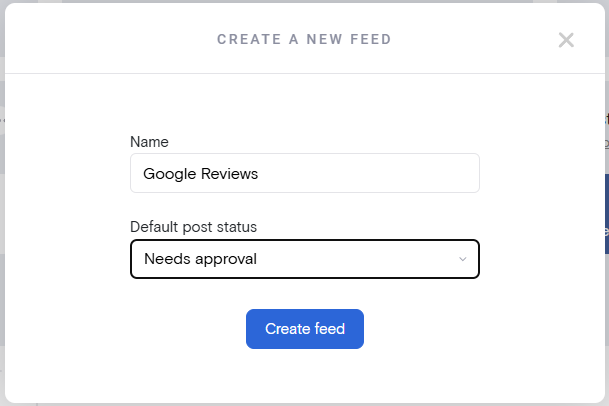
For most users, setting the feed to “Needs approval” is recommended. This gives you full control over which reviews are published, helping you maintain a polished, on-brand presence.
Step 3: Select Google Reviews for the feed source
With your new feed set up, the next step is to tell your aggregator where to pull content from—in this case, Google Reviews.
- Within your newly created feed, click the “Add a Source” button.
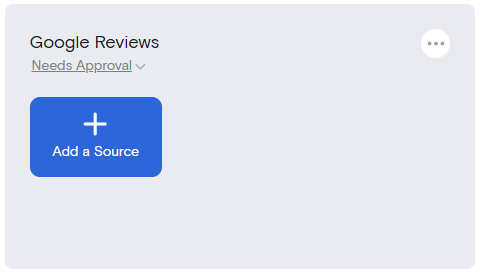
- A list of supported platforms will appear. Scroll through the options and select “Google Reviews.”
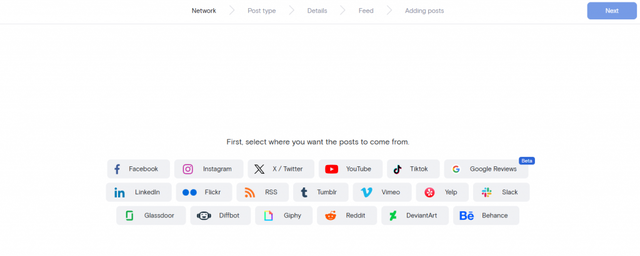
Step 4: Connect your Google Reviews account
Now it’s time to link your business’s Google Reviews so the feed can pull in live, verified testimonials from your Google Business Profile. You’ll be prompted to choose between two options:
- Google Reviews (Lite)
- Google Reviews
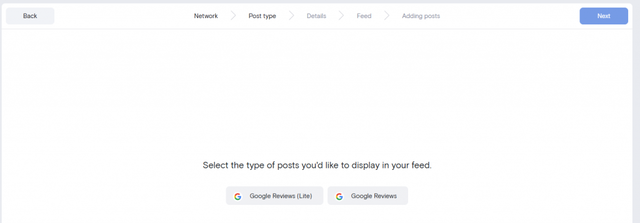
Once you make your selection, you’ll be prompted to find google reviews by searching up your business by its address. Make sure to include both your business name and address. This ensures the tool pulls the correct listing.
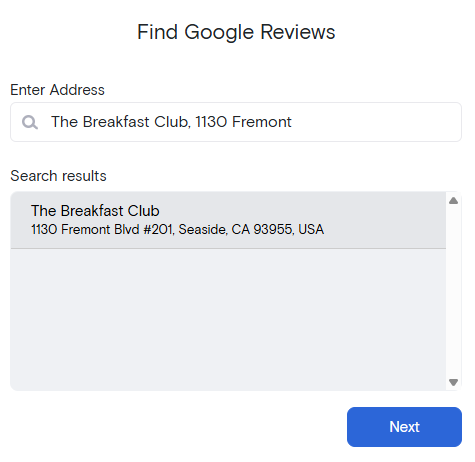
Search results will dynamically appear as you type in the search bar. Once you see your business and its location in the “Search results,” select it and then click “Next”.
Step 5: Approve or remove the reviews that you don’t want on your WordPress site
After clicking “Next” in Step 4, the aggregator will connect to the Google Reviews, pull the content, and display it for you to verify you have the right reviews.
Once you verify that you have the right content click the “Curate” button on the top right of the page.
The content has now been pulled into the aggregator and it is time to review the reviews.

If you selected “Needs approval” as the default for your feed, then you’ll need to go through and approve the reviews you want to display. And, if all are approved by default, delete the ones you don’t want.
When finished, click the “Style/publish feed” button.
Step 6: Stylize the feed
Now for the best part—styling your reviews to match the aesthetics of your website. Start by selecting one of the style templates as prompted.

Then you can go through the various styling options and customize just about everything. And, for those who want to really customize everything, you can use your own custom CSS as well.
For the rest of us, customizations just takes a few clicks from the available options in the different side tabs.

When finished, click the “Get code” button.
Step 7: Copy and paste the widget code into your website
The last step is to copy the embed code and embed it where you want it on your WordPress site. Simply click “Copy to clipboard” and then past it where you want it.
The other option is to install the official WordPress plugin for google reviews. The choice is totally yours.
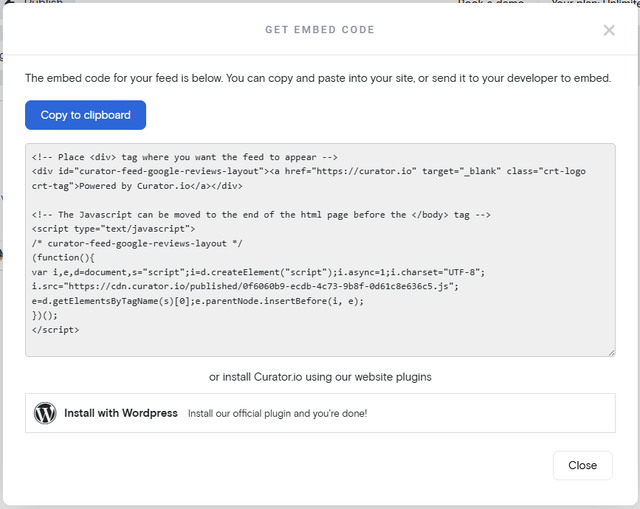
And don’t forget to periodically review the reviews to make sure they are staying up to date (if you chose “Needs approval”), or are highlighting the greatness that you have to offer.
Also, you add additional reviews from another source like Reddit by adding it as another source to the feed and then following the same steps.
Top 3 Google Review embed tools
1. Curator

Curator is a lightweight, no-code social media aggregator that supports Google Reviews alongside many other platforms. It’s a great fit for small businesses and agencies looking to show social proof without slowing down their site. Curator offers a simple feed creation process, an intuitive visual editor, and copy-paste widget code that works seamlessly with WordPress.
Special features:
- No-code feed editor
- Lightweight widget that won’t affect site speed
- Multiple layout templates (carousel, grid, list)
- Review moderation (approve or hide reviews before publishing)
- Auto-updating review feeds
- Works with other social platforms too
Pricing: Free plan available (with minimal branding)for up to 3 feeds. Paid plans start at $25/month, offering more customization, additional feeds, and white-label options.
2. Taggbox

Taggbox is a feature-rich user-generated content aggregator known for its robust customization and analytics tools. It supports Google Reviews feeds and integrates easily with WordPress using a plugin or iframe code.
Special features:
- Visual feed editor with advanced styling options
- Moderation and profanity filters
- Sentiment analysis and content analytics
- Responsive and mobile-friendly widget layouts
- Integration with multiple CMS platforms
Pricing: They do have a branded free plan that supports 1 feed and updates every four days. Paid plans for review widgets start at $19/month, depending on features and volume.
3. Flockler
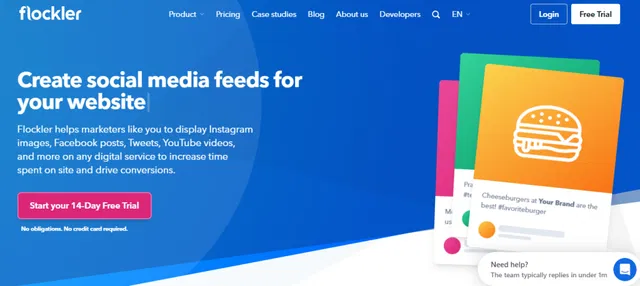
Flockler is a social media feed aggregator built for enterprise-grade use cases. While it includes Google Reviews, its strength lies in creating blended feeds that combine social proof across multiple platforms. It’s best for brands with multiple locations or product lines who want to display curated reviews site-wide.
Special features:
- Unlimited layouts and display options
- Combine Google Reviews with Instagram, Facebook, etc.
- Filter and moderate reviews by keyword or rating
- Supports digital signage and live displays
- Easy WordPress integration via iframe or embed code
Pricing: Plans start at $51/month for 1 feed, with enterprise options available for high-volume users.
Frequently asked questions
Yes, you can embed Google Reviews without a plugin by generating a custom embed code using a third-party tool like Curator or manually using the Google Maps embed feature. However, plugins or no-code tools offer more control over design and auto-update functionality, making them a more flexible option for most WordPress users.
It depends on how the feed is embedded. Lightweight widgets for google reviews from trusted tools like Curator are optimized for performance and load asynchronously. However, poorly coded plugins or too many scripts can slow down your site. Always choose a reliable Google Review plugin and test your site speed post-installation.
Absolutely! Most tools and plugins let you customize the layout, colors, font styles, and number of reviews displayed. Platforms like Curator and Taggbox offer intuitive visual editors, so you can match your Google Reviews feed to your WordPress website’s design without touching any code.
Yes, if you use a dynamic widget or plugin, your feed will auto-refresh to include new reviews. This ensures your website always displays the latest Google Reviews without needing manual updates. Tools like Curator fetch new reviews regularly and update your site feed in real-time or at scheduled intervals.
Ready for Google Reviews on your WordPress website? Try our free forever feed.