Integrating social media into your website is more crucial than ever in 2025. With nearly everyone active on platforms like Instagram, X (formerly Twitter), TikTok, and LinkedIn, showcasing your brand’s social presence directly on your site can significantly enhance engagement and drive conversions. Whether you’re a startup, a creative professional, or a large enterprise, embedding social media feeds can turn your website into a vibrant hub.
In this guide, we’ll dive into the latest trends and tools for embedding social media into your site, complete with seven inspiring examples to spark your creativity. You’ll learn how to leverage content from different platforms and present it in a way that’s engaging, user-friendly, and perfectly aligned with your brand’s style. Let’s get started on transforming your website into a dynamic digital space that resonates with today’s social-savvy audience.
Why integrate social media into your website?
Here are some reasons to integrate social media into your website, rephrased for uniqueness:
- Increase visitor engagement: When you display your social media feed on your website, it allows visitors to interact with your content without needing to leave your site. This smooth experience encourages them to stay longer and explore more.
- Make your site more credible: Featuring your social media presence directly on your site serves as instant social proof. It shows visitors that your brand is active, popular, and trustworthy, which can help build their confidence in your business.
- Cross-promote your content: Integrating your social media feed creates a direct link between your website and your social accounts. This encourages site visitors to follow you on different platforms and engage more deeply with your content.
- Real-Time Content Updates: By continuously showcasing fresh content from your social media, your website becomes more interactive and up to date, so there’s always something new to see. You can easily link to this dynamic content with the best free QR code generator, making it simple for users to access updates via a scannable QR code on the go.
Top 7 ways to integrate social media into your website
Curious what integrated social media feeds really look like? Before we dive into the simple tutorial, here are the most common ways to integrate social. Take a look and get some inspiration.
1. Instagram posts widget
Add your Instagram posts right to your website to show off eye-catching visuals that connect with your audience. Instagram’s all about stunning photos and stories, making it ideal for sharing product shots, lifestyle images, or customer moments. Embedding these posts on your site can turn visitors into followers and create a more vibrant and engaging online space.
Check out this example from the hotel bar of House Belfast:

2. Instagram Reels widget
Instagram is so popular and has so many content formats, we have to list it twice!
In addition to an Instagram post widget with photos, you can also add a separate widget to your website with Instagram Reels. Or, you can combine them and have multiple types of content in one feed.
Show off engaging Instagram Reels on your site to spotlight trending and dynamic video content that really grabs attention. Reels are short, snappy clips that can go viral fast, giving your brand a shot at reaching new audiences and boosting visibility. Adding Reels to your website keeps things fresh and exciting, encouraging visitors to interact with your brand on a whole new level.
This example shows Instagram Reels and Carousels in a single feed:
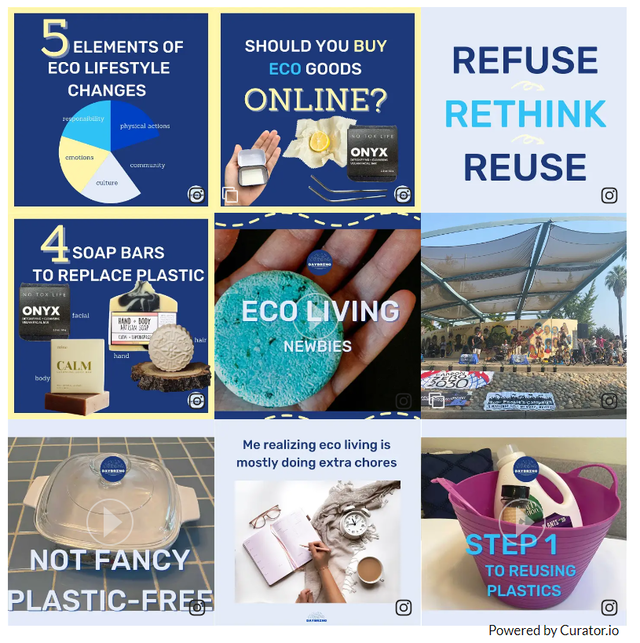
3. TikTok widget
Add some TikTok energy to your site by embedding videos that match your brand’s vibe and boost engagement. TikTok’s quick, creative clips are huge with younger audiences. Bringing them to your website keeps visitors entertained and gets them to follow you for more fun content.
This TikTok widget example includes screengrabs and captions:

4. X testimonials widget
You can also highlight positive testimonials from X (formerly Twitter) to build trust and show what people are saying about your brand. X’s real-time updates make it perfect for live feedback and customer opinions. Embedding these testimonials on your site boosts credibility and proves your brand is trusted by many. Especially in the realms of B2B and tech, customers are likely to post about their favorite brands on X, making this the best platform for creating a testimonial widget or wall of love.
This X feed is example is built using our Waterfall template:

5. Facebook posts widget
Facebook is a great option for city governments or more traditional companies that rely on Facebook to stay in touch with their audiences.
Add Facebook posts to your site to keep visitors in the loop on your latest news, promos, and updates. With its huge user base, Facebook is great for sharing and engaging with your audience. Embedding these posts creates a smooth link between your social content and website.
In this example, website visitors can select Facebook to see that content from that platform:

6. YouTube videos widget
You might also want to showcase YouTube videos on your site to add product demos, tutorials, or behind-the-scenes clips that keep visitors hooked. Since YouTube is the second-largest search engine out there, it’s perfect for brands that want to tell their story through video. Adding YouTube content to your site can really boost engagement and keep people watching longer.
Here’s a YouTube account that has been integrated with a website in a simple, horizontal feed:

7. LinkedIn post widget
And for our last option, we have LinkedIn. You can integrate LinkedIn posts into your site to boost your professional image and share industry insights or updates. As the top platform for networking, LinkedIn is perfect for B2B brands looking to show off their expertise and connect with a professional audience.
Keep in mind that if you use Curator, you can integrate even more social media platforms and community networks, such as Slack, Tumblr, Vimeo, Reddit, Behance, Yelp, Flickr, and DeviantArt.
How to integrate social media into your website in 5 steps
This 5-step process makes it easy to integrate social media feeds into your website, keeping your content dynamic and encouraging greater interaction from your visitors.
Step 1. Create a new feed and choose the moderation style
Start by creating a new social media feed in your Curator dashboard.
Name your feed and choose a moderation style:
- Automatic Approval: Ideal for trusted sources where all posts are relevant and appropriate.
- Manual Approval: Best for curating specific content, allowing you to approve or deny each post before it goes live on your website.
This flexibility ensures that only high-quality, on-brand content is displayed, giving you control over your site’s messaging.
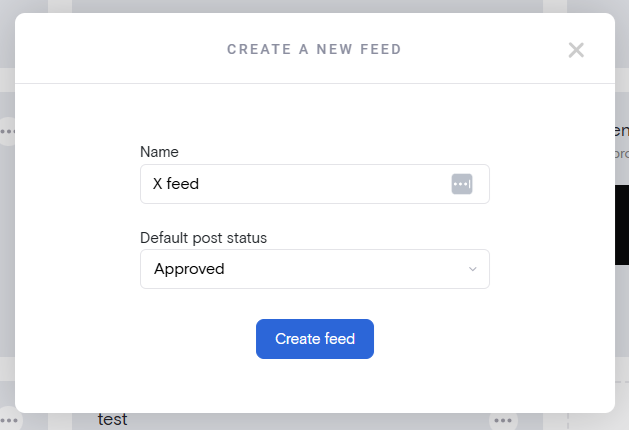
Step 2. Integrate your social media account
Link your chosen social media accounts to your Curator feed. Platforms supported include Instagram, X (formerly Twitter), TikTok, Facebook, YouTube, and more.
Select the content source:
- User Accounts: Connect your brand’s profile to display posts directly from your feed.
- Hashtags: Aggregate content from specific hashtags to showcase user-generated content or campaign-specific posts.
This setup automatically pulls in new posts from your social media accounts, keeping your website content fresh and engaging.
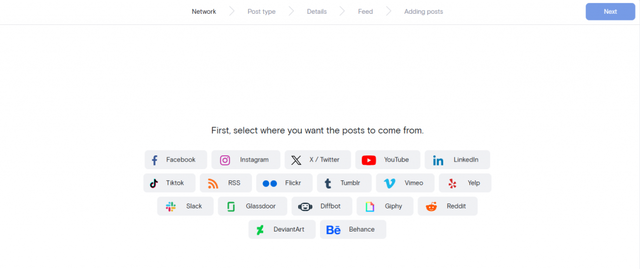
Step 3. Moderate the content
Review the content that populates your feed to ensure it aligns with your brand guidelines.
Utilize Curator’s moderation tools to filter out any inappropriate or off-brand content:
- Automated Filters: Block posts containing specific keywords or profanity automatically.
- Manual Review: Fine-tune your feed by approving or rejecting individual posts.
Regular moderation helps maintain a consistent brand voice and ensures that only relevant content is visible to your audience.

Step 4. Customize the style of your feed.
Use Curator’s design tools to tailor the appearance of your feed to match your website’s look and feel.
Choose from various templates like Waterfall, Grid, Carousel, or Mosaic to best display your content.
Adjust the layout, color scheme, text size, and other design elements to create a seamless integration with your site’s branding.
This customization allows you to create a visually appealing feed that engages visitors and enhances your website’s user experience.

Step 5. Paste the embed code into your website
Once your feed is set up and styled, click the “Get Code” button in your Curator dashboard.
Copy the generated HTML embed code to your clipboard.
Log in to your website builder (like WordPress, Wix, or Shopify), and paste the embed code into the desired section of your site:
- Footer or Sidebar: For global visibility across all pages.
- Homepage Section: To highlight your social media feed prominently.
- Dedicated Page: Create a full “Wall of Love” page showcasing user testimonials and customer success stories.
This quick integration method ensures your feed is live and automatically updates whenever new content is posted on your social media accounts.
Depending on the moderation style you chose earlier, be sure to login to Curator as needed to either approve new posts or delete ones you don’t want showing up on your website.
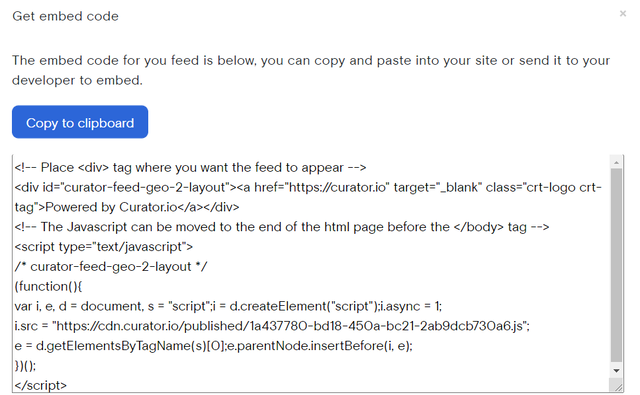
Frequently asked questions about integrating social media with your website
If you use Curator as your social media integrator, you can automatically source content from Instagram, X, Facebook, YouTube, TikTok, LinkedIn, Slack, Tumblr, Vimeo, Reddit, Behance, Yelp, Flickr, and DeviantArt.
To remove specific posts from your website using Curator.io, use manual moderation or automated filters. Manual moderation lets you review and approve each post before it goes live, ensuring full control over your content. Or, you can allow all posts to be automatically added to your website and later delete ones you don’t like. Alternatively, you can set automated rules to filter out posts with specific words or phrases. If a post is already visible on your site, simply log in to your dashboard to hide or delete it.
Yes! With Curator.io, you can pull in social media posts using any hashtag. This is perfect for showcasing user-generated content, collecting event highlights, or featuring customer testimonials. Just set it up, and watch the posts roll in from all your favorite platforms. Hashtag sources are available for TikTok, Instagram, and X. To aggregate videos from different users on YouTube, create a playlist and then use that playlist as your source.
Yes. With Curator, you can add as many sources as you want. You can mix different types of Instagram content (such as Stories and Reels). Or, combine different platforms, such as your LinkedIn posts and Facebook posts. Our free plan allows for up to three sources at a time.
Looking for the easiest and most affordable way to integrate social media with your website? Try Curator’s free plan.