WordPress is the #1 website builder in the world, with 478 million sites using the platform for a 62.6% share of the website builder market. Meanwhile, TikTok has 1.04 billion users worldwide.
It only makes sense that you’d want to connect these two popular platforms!
By embedding your TikTok feed in your WordPress website, you can make your site more engaging, show off your content, and encourage site visitors to follow you on TikTok.
Ready to embed your TikTok feed in WordPress site? Keep reading for easy steps and free tools.
Quick start checklist
If you’re short on time or just want the highlights, here’s a quick overview of the process. This checklist walks you through the key steps to get your TikTok feed embedded in WordPress in just a few minutes. You can start here, or scroll down for the complete tutorial with visuals and pro tips.
Quick start checklist:
✅ Sign up for a free Curator.io account
✅ Create a new feed in your Curator dashboard
✅ Add TikTok as your content source
✅ Connect your TikTok account and select your preferred post type
✅ Moderate and approve the posts you want displayed
✅ Style the feed layout to match your WordPress design
✅ Copy the embed code and paste it into your WordPress site
Why embed your TikTok feed in WordPress?
TikTok has rapidly grown into one of the most influential social media platforms. As a business or content creator, embedding your TikTok feed in WordPress can offer multiple benefits, including:
- Increased Engagement: By embedding your TikTok feed, visitors can watch your videos directly from your website. This seamless integration keeps visitors engaged without leaving your site, increasing their overall time spent on your platform.
- Social Proof: Showcasing your TikTok feed on your WordPress site adds a layer of credibility, especially if you’ve built a strong following. It acts as a social proof tool, signaling to your audience that you’re active on multiple platforms.
- Cross-Platform Integration: When you embed your TikTok feed, you create a bridge between your website and TikTok, directing web visitors to follow your TikTok account or engage with your content more actively.
- Constantly Updated Content: Your TikTok feed will update in real-time on your WordPress site. Fresh content from TikTok automatically refreshes your site, which encourages repeat visits and keeps your web presence dynamic.
Clearly, embedding your TikTok content in your site is a great idea. So, let’s dive into how you can get it done.
7 steps to embed your TikTok feed in WordPress
Embedding your TikTok feed into WordPress is simpler than you might think. Here’s a step-by-step guide to get your feed up and running.
Step 1: Choose the right TikTok embed tool
To embed your TikTok feed in your site, you’ll need a social media aggregator.
A social media aggregator is a handy tool that lets you pull together posts from multiple platforms into one neat, customizable display on your website. Think of it as a digital curator for your content, pulling from hashtags, mentions, trends, and more. Whether you’re pulling posts from one platform or several, you can arrange everything into a polished, professional layout that suits your brand.
Curator is a great example of this kind of tool. It allows you to gather content from various sources, including accounts, hashtags, mentions, and even specific locations, depending on the platform.
Some of the top features include the ability to aggregate hashtags, embed feeds from all major social media platforms, choose from various layout and design options, and set moderation rules—whether you want posts to auto-approve or prefer to review them before they go live.
Step 2: Create a new feed
Once you’ve signed up for your free Curator account, you’re ready to start building your TikTok feed to showcase on your website. Head over to your Curator dashboard to get things rolling.
Look for the “+” icon with the label “Create new feed” underneath it and give it a click.

A pop-up window will appear, giving you a chance to name your new feed. After that, you’ll need to decide how you want posts to be handled by default. You can choose Approved, meaning all posts will automatically be added to your feed, or Needs Approval, which allows you to manually review each post before it appears. This option is perfect if you want to keep a closer eye on what’s featured on your site.
Step 3: Select TikTok for the feed source
Once your feed is set up, the next step is to add a content source. Simply click the “+” icon labeled “Add a Source.” From the list of social media platforms, select TikTok as your source. After making your selection, hit Next to move forward. This will connect your TikTok account to the feed, ensuring your latest videos are always ready to impress your website visitors.

Step 4: Connect your TikTok account
Next, choose the types of TikTok posts you’d like to display in your feed and link your TikTok account. You’ll also need to decide whether your posts should be added to an existing feed or a brand-new one you’ve just created. This helps you organize your content exactly the way you want it to appear.

Step 5: Remove the videos that you don’t want on your WordPress site
Now that your TikTok feed is connected, it’s time to moderate the content that will appear on your site. If you chose automatic approval, you’ll need to manually remove any posts that don’t align with your brand. For manual approval, simply click the green check mark to approve the posts you want displayed. For example, if you’re curating an event feed, you might remove irrelevant content like graphic designs or food photos, focusing only on real attendee moments.

This way, your WordPress website showcases only the most relevant and engaging content for your audience.
Step 6: Stylize the feed
Now that your TikTok feed is connected, it’s time to customize its look to match your WordPress site. Start by clicking the “style feed” button and choosing a template that fits your aesthetic—Curator offers several options like Waterfall, Grid, and Carousel. After selecting a template, you can adjust various elements to fine-tune the design.
Here are a few things you can tweak to create the perfect feed:
- Post text lines
- Minimum post width
- Number of posts per page
- Horizontal spacing between posts
- Share icons visibility
- Text and icon colors
Feel free to experiment with these settings to get the ideal look for your website, and remember, you can always come back and make changes later.
Step 7: Copy and paste the widget code into your website
Create an embed code for your website, and simply copy the HTML code provided. Paste it directly into your site where you’d like the feed to appear. The best part is that once the code is in place, you won’t need to update it again, even when moderating posts. Any changes, like approving or removing content, will automatically update in the feed without requiring you to re-embed the code. Just log in to Curator, and click the “+” or “✓” to manage the posts as needed.

Examples of embedded TikTok feeds
Let’s take a look at a couple of embedded TikTok feeds to inspire your design!
This example showcases the waterfall layout, which is perfect for displaying a continuous stream of TikTok content. The layout highlights each video in a clean vertical feed, allowing visitors to scroll effortlessly through your posts. Each TikTok entry includes the familiar TikTok logo, the original caption, and clickable hashtags—making it easy for your audience to engage with your content directly or discover more related posts.

This example highlights how makeup brand Tarte uses a community-focused page to spotlight their customers—lovingly known as tartelettes. The page is designed with multiple embedded social feeds that showcase the brand’s commitment to uplifting and celebrating their community. By combining both TikTok and Instagram feeds, Tarte is able to display a rich mix of video and photo content.
One feed, for example, shows tartelettes dancing at VIP concerts, with tickets and access provided by the brand. This type of content not only builds excitement and emotional connection but also reinforces social proof and brand loyalty. It’s a great example of how to blend user-generated content from multiple platforms to tell a compelling brand story.

Example #3
Top 3 TikTok embed tools
Several tools are available for embedding a TikTok feed into your WordPress site. Here are the top three options that make the process smooth and user-friendly.
1. Curator

Curator is a social media aggregator that allows you to create customizable TikTok feeds to embed on your WordPress site. It offers a WordPress plugin that makes the entire process no-code, making it ideal for beginners and experts alike. With Curator, you can pull in content from TikTok, filter by hashtag or account, and seamlessly display it on your WordPress site.
Special features:
- Flexible moderation options, both manual and automated
- Ability to pin important posts at the top of your feed
- Edit posts directly to keep your content relevant
- Include links to product pages for easy conversion
- Free plan with generous features
- Over 20 customizable templates to choose from
Supported social media networks:
Curator allows you to embed content from popular platforms such as X, Instagram, Facebook, YouTube, TikTok, LinkedIn, Tumblr, Slack, Vimeo, Reddit, Behance, Yelp, Flickr, DeviantArt, and RSS feeds.
Pricing:
Curator provides a free plan that allows for up to 3 content sources and 2,000 monthly page views. Their paid plans, starting from $25 to $59, offer additional sources and higher monthly views.
2. Juicer.io
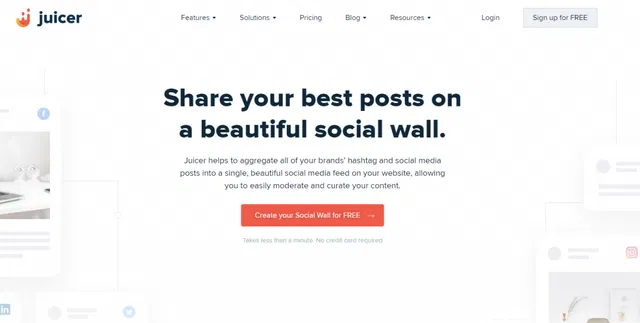
Juicer is a social media aggregator that seamlessly pulls your brand’s social media posts and hashtags into one feed for your website. With Juicer, you can customize and moderate your feed to fit your brand’s style. With automatic updates, it ensures your website stays fresh and engaging with minimal effort.
Special features:
- Integration with multiple social platforms and hashtag tracking
- Customizable feed themes with built-in moderation tools
- Simple embedding process with automatic post updates
Supported social media networks:
Juicer works with platforms such as Facebook, Twitter, LinkedIn, Instagram, YouTube, Slack, Pinterest, RSS, Flickr, and Giphy.
Pricing:
Juicer offers a free plan that includes 2 source accounts with Juicer branding. Paid plans begin at $23/month (billed annually) for 5 source accounts, while the Pro plan, priced at $89/month, supports up to 30 accounts and removes branding.
3. Walls.io

Easily create dynamic social walls with Walls.io. This tool helps amplify events by displaying real-time content from over 15 social media platforms. It integrates seamlessly with event apps, making it easy to share content on screens, websites, and more. With features like live polls, reactions, and moderation, Walls.io enhances audience interaction and elevates the experience.
Special features:
- Real-time updates from 15+ social platforms
- Simple integration with event apps and unlimited embed options
- Engage attendees with live polls, reactions, and photo uploads via QR codes
Supported social media networks:
Walls.io supports embedding content from platforms like Facebook, Instagram, LinkedIn, X, Pinterest, YouTube, Vimeo, TSS, Reddit, Tumblr, Flickr, and TikTok.
Pricing:
Walls.io offers a 14-day free trial, no credit card required. Paid plans begin at $50 per month, including unlimited social walls, posts, and embeds. Custom solutions are also available for agencies and larger enterprises.
How to embed your TikTok feed on other site builders
Embedding your TikTok feed may involve slightly different steps depending on the website builder you’re using. For example, some platforms allow you to add code blocks directly, while others may require editing a custom HTML section or theme files. That’s why we’ve created separate, easy-to-follow guides tailored to popular platforms.
- How to embed a TikTok feed in your SquareSpace website – Embedding your TikTok feed into your Squarespace website is simple with a social media aggregator like Curator. After creating and customizing your feed, you’ll copy the HTML embed code and paste it into a Squarespace Embed block on your desired page. Squarespace makes this seamless by allowing you to place custom code anywhere in your layout, so your TikTok feed looks beautifully integrated with your site’s design.
- How to embed a TikTok feed in your Wix website – Embedding your TikTok feed in Wix is easy with a social media aggregator like Curator.io. After you build and style your feed in the aggregator, just copy the HTML embed code provided. Then, paste that code into a custom embed element in the Wix editor, and your TikTok videos will appear seamlessly on your site, automatically updating as new content is published.
- How to embed a TikTok feed in your Shopify website – Embedding a TikTok feed in your Shopify store is simple using a tool like Curator.io. After creating and customizing your feed in the Curator dashboard, copy the provided HTML embed code. Then paste the code into your Shopify theme (typically in a section like the homepage, product page, or footer) and your TikTok videos will display live, updating automatically as you post new content.
Frequently asked questions
Get answers to important FAQs.
Can I embed TikTok videos without a plugin?
Yes, you can manually embed individual TikTok videos by copying the embed code provided by TikTok for each video. However, if you want a feed that updates automatically, a tool like Curator is your best bet. This is a social media aggregator plugin that gives you easy-to-use settings for moderation and style.
Does embedding a TikTok feed affect website performance?
Using a lightweight plugin such as Curator minimizes the impact on your site’s load time. Our embed code is just 13 short lines! Plus, most tools load feeds asynchronously, meaning they won’t slow down your website for visitors.
Can I customize the appearance of my TikTok feed?
Yes, most TikTok embed tools allow you to fully customize the appearance of your feed with templates and additional settings. You can control the layout, colors, and even how many videos are displayed at a time.
Which feed templates work best for TikTok?
For TikTok content, Waterfall, Grid Carousel, and Stack templates work especially well. These layouts highlight video thumbnails and captions in visually dynamic ways, making it easy for visitors to engage with your short-form content. Waterfall adds variety with mixed post heights, Grid Carousel offers smooth motion, and Stack puts each video front and center, ideal for creators and brands looking to showcase TikTok’s bold visual storytelling.
Will my TikTok feed automatically update on my website?
Yes, your TikTok widget will update automatically. Once you’ve embedded it using a tool like Curator, any new posts you upload to TikTok will be reflected on your WordPress site in real-time, without the need to update the code manually. This ensures your site always showcases your latest content, keeping visitors engaged with fresh videos. You can also set moderation preferences, so only approved posts appear, giving you full control over what’s displayed. Whether you’re posting daily or a few times a week, your website will always stay in sync with your TikTok activity.
How do I moderate the content on my website?
To moderate the content on your website, simply use the moderation settings in your social media aggregator tool, like Curator. You can choose between automatic approval—where posts go live instantly—or manual approval, which lets you review each post before it appears. From your dashboard, you can easily approve, hide, or delete any video. This gives you full control over what your visitors see and helps you maintain brand consistency.
Looking for the easiest, most affordable way to embed your TikTok feed? Try Curator.