Your Google Reviews are one of your most powerful marketing assets, and embedding them directly on your Squarespace website is a simple way to showcase social proof, build trust, and convert more visitors.
What’s even better is how simple it is to proudly display those reviews.
In this guide, you’ll learn how to embed Google Reviews on Squarespace using a visual, no-code method that anyone can follow. Really, anyone. So if you run a creative business, a storefront, or local service, this tutorial will help you display your best reviews in a clean, professional format that fits your brand.
Leg’s dive in.
Why embed your Google Reviews on Squarespace?
Squarespace offers stunning design flexibility, but by default, it doesn’t include a built-in Google Reviews widget. Fortunately, third-party tools like Curator make it easy to embed live reviews into any page.
When it comes to decision making, reviews make all the difference. From weighing options to solidifying the choices already made, reviews are expected and trusted.
If that’s not enough convincing, here’s a breakdown of why it’s worth doing:
- Establishes instant credibility – Real, verified reviews give new visitors confidence in your business.
- Improves engagement – Visitors are more likely to explore when they see strong testimonials.
- Drives conversions – Social proof often tips the scale at key decision-making moments.
- Reduces manual work – Automatically pulls and displays your latest reviews in real time.
- Matches your brand – Use custom layouts and styling to make reviews feel native to your site.
7 easy steps to embed your Google Reviews on Squarespace
You don’t need a plugin to add Google Reviews to Squarespace—just a reliable aggregator tool and a few minutes of setup.
Step 1: Choose the right embed tool for Google Reviews
The first step is choosing a review aggregator that can connect to your Google Reviews and generate a clean HTML embed code you can paste into your Squarespace site.
Look for tools that offer:
- No-code setup – Ideal for business owners, creatives, and non-tech users.
- Flexible pricing – A free tier or trial lets you test before committing.
- Design customization – Control over fonts, colors, layout, and spacing.
- Review moderation – Keep your feed focused on relevant, high-quality feedback.
- Auto-updating feed – Set it once and let it update automatically.
A solution like Curator hits all these marks, making it one of the best options for embedding a stylish, lightweight Google Reviews feed on Squarespace.
Step 2: Create a new feed
Once you’ve signed up, log in to your aggregator dashboard and create a new feed. This feed will act as a container for your Google Reviews and power your embed code.
To do this:
- Click “Create a new feed.”
- Give it a name that makes it easy to remember like “Google Reviews.”
- Choose your content approval setting:
- Approved – Reviews appear automatically unless removed.
- Needs approval – Only show reviews you manually approve.

The content approval setting is super important to consider. To avoid unintentionally displaying inappropriate content or reviews that do not reflect the integrity of your brand, we recommend selecting “Needs approval”.
Step 3: Select Google Reviews as the feed source
Now, you’ll tell the tool where to pull the content from.
- Click “Add a Source” inside your feed setup.
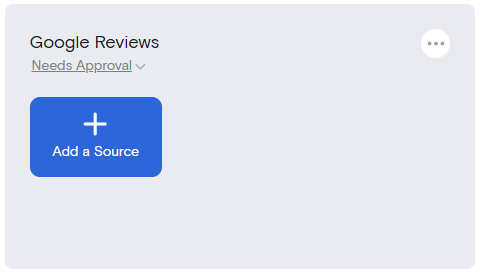
- Choose “Google Reviews” from the list of supported platforms.
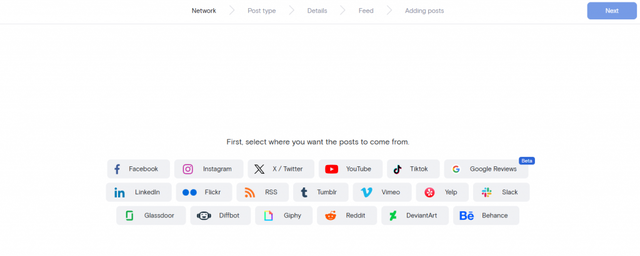
This connects your feed to your verified business listing and prepares it to import reviews.
Step 4: Connect your feed to your Google Reviews account
Next, you’ll be asked to choose between two options:
- Google Reviews (Lite)
- Google Reviews
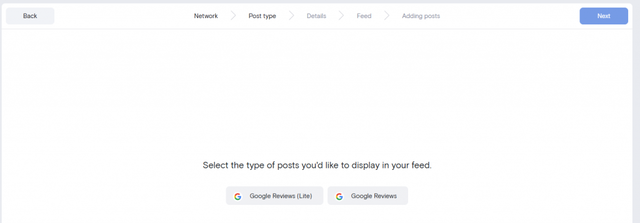
Once selected, search for your business by entering both your business name and full address (for example, “The Breakfast Club, 1130 Freemont Blvd #201, Seaside, CA 93955”). The system will show a list of matching locations—simply select yours and click “Next.”
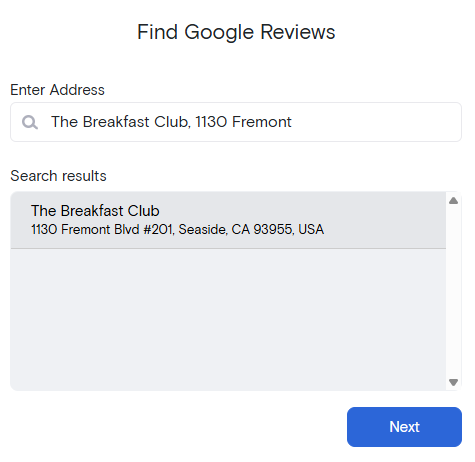
Step 5: Remove the reviews that you don’t want on your Squarespace site
After syncing your business profile, the tool will pull your latest Google Reviews into the feed. Click “Curate” to manage them.
If you chose “Needs approval,” go through and approve the reviews you want to show. If everything is auto-approved, just remove any that don’t fit your tone, branding, or quality standards.

When you’re done, hit “Style/Publish Feed.”
Step 6: Stylize your Google Reviews feed
This is where you make the feed match your Squarespace design.
Start by choosing a layout template (like grid, carousel, or list).

Then tweak fonts, colors, background spacing, and more. All of these tweaks and customizations can be done through different sidebar tabs on the style page and adjustment can be seen in real time.

And for those who want full control, you can even apply your own CSS.
Once you’re happy with the look, click “Get Code.”
Step 7: Copy and paste the widget code into your Squarespace website
You’re almost there!
- Copy the HTML embed code provided by your aggregator.
- Open your Squarespace Editor and go to the page where you want the reviews displayed.
- Click “Add Block” > “Code” and paste your widget code into the editor.
- Save and preview your page to make sure everything looks right.
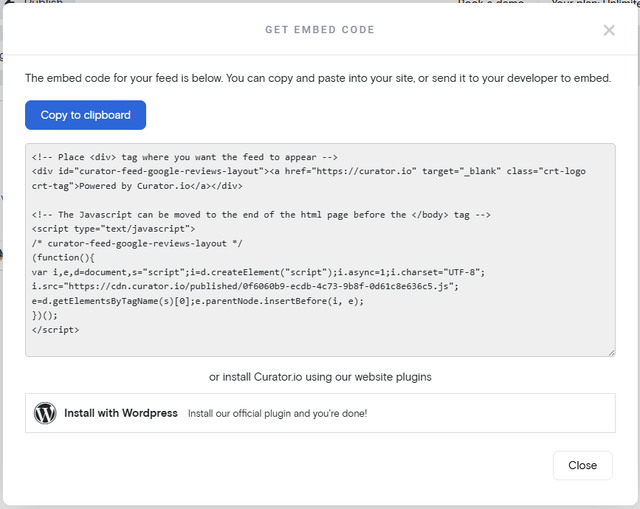
Your live Google Reviews feed is now up and running on your Squarespace site!
And, if you’ve got any Reddit reviews, you can add them into the mix as well by repeating the process from Step 3 and selecting Reddit as the source.
Top 3 tools for adding Google Reviews on your Squarespace website
Here are three content aggregator options for getting your Google Reviews onto your Squarespace site.
1. Curator

Curator is a no-code social media and reviews aggregator that’s perfect for Squarespace users. It lets you easily embed and style a responsive Google Reviews feed that updates automatically, all without slowing down your site or requiring plugins. With Curator you can also add additional sources to the same feed so that your Google Reviews can intermingle with other reviews—say from Yelp for example.
Special features:
- Visual drag-and-drop editor
- Grid, list, or carousel layouts
- Auto-sync with Google Reviews
- Manual or auto-approval settings
- Mobile-optimized and SEO-friendly
- Moderation filters
- Custom CSS support
Pricing: Free forever plan available with up to 3 feeds. Paid plans start at $25/month, unlocking more feeds, layouts, and branding control.
2. Taggbox

Taggbox is a popular content aggregator that supports reviews, social media, and user-generated content. It offers advanced customization and filtering tools, along with analytics for marketers who want detailed performance tracking.
Special features:
- Sentiment analysis and tagging
- Moderation filters and profanity blocking
- Works with multiple CMS platforms
- Stylish pre-built templates
- Responsive and fully customizable
Pricing: Free plan available with 1 feed and a 4 day update time. Review widget plans start at $19/month.
3. Flockler
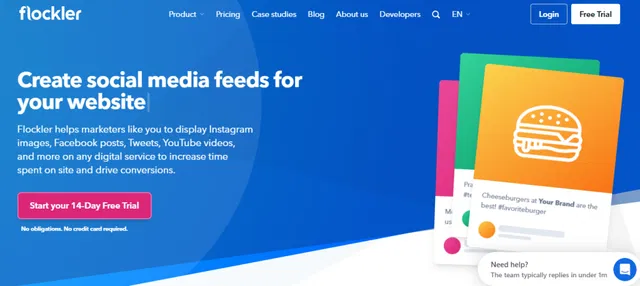
Flockler is a content aggregator built for businesses that want to blend reviews, testimonials, and social content across multiple pages or touchpoints. Its visual display options and powerful backend make it great for enterprise or multi-location brands.
Special features:
- Combine Google Reviews with other platforms
- Dynamic wall or carousel layouts
- Advanced filter and tagging tools
- Embeds for web, app, and signage
- No-code integration with Squarespace
Pricing: Starts at $51/month for 1 feed, with other plans tailored for larger teams and custom branding.
Frequently asked questions
Can I embed Google Reviews on Squarespace without a plugin or widget?
Yes. Squarespace doesn’t support plugins in the traditional sense, but you can embed Google Reviews using a third-party aggregator that generates HTML code. Simply paste the code into a Squarespace code block, and your reviews will display without needing a separate widget or app.
Does adding Google Reviews to Squarespace affect website performance?
As long as you choose a performance-friendly tool, there should be minimal impact on speed. Most tools like Curator use lightweight code that loads asynchronously, so your reviews won’t slow down your page or interfere with other site elements.
Can I customize the appearance of my Google Reviews feed to match my brand?
Definitely. Most tools let you control the layout, fonts, spacing, and color schemes—either through a visual editor or custom CSS. This ensures your feed feels cohesive with your Squarespace site’s overall look and feel. Do pay attention to the features in the plan you select. Some tools require upgrades to be able to customize.
Can I have my Google Reviews feed automatically update on my website?
Yes. Once your feed is connected to your Google Reviews, new reviews will be pulled in automatically if you have selected for automatic updates. This keeps your site up to date with the latest testimonials—no manual copy-pasting or refreshing required.
Ready for Google Reviews on your Squarespace website? Try our free forever feed.