Your website’s footer is a key spot for functionality and design. From social media feeds to navigation menus, your footer can provide visitors with crucial information and tools while enhancing their experience on your site. By leveraging the right WordPress plugins, you can transform your footer into a dynamic, engaging space.
In this post, we’ll showcase the top 10 WordPress footer plugins and guide you on how to install them. Whether you want to highlight customer reviews, display interactive maps, or simplify navigation, there’s a plugin to fit your needs.
Top 10 WordPress footer plugins
Check out the best plugins for customizing your WordPress footer, from social media feeds to maps to navigation menus.
1. Curator

Curator is a dynamic social media aggregator that lets you pull content from platforms like Instagram, Twitter, Facebook, and more, directly into your website footer. Use it to showcase your latest posts, user-generated content, or brand updates, all while maintaining full control over the look and feel of the feed. Unlike typical IFRAME-based plugins, Curator allows embedding via JavaScript, HTML, and CSS, ensuring seamless integration with your site’s branding.
Key features:
- Supports multiple platforms: Aggregate content from Instagram, Twitter, Facebook, YouTube, and more.
- Customizable designs: Match the feed’s appearance to your website’s branding.
- No IFRAMEs: Enjoy faster performance and better integration with JavaScript and CSS.
- User-generated content support: Highlight posts from your audience for added authenticity.
- Simple setup: Quickly embed streams into your footer with minimal effort.
- Open source: Flexible and developer-friendly for further customization.
Pricing: Try Curator’s free forever plan to get up to 3 social feeds, or upgrade to the Professional plan at $25 per month to unlock additional sources and the ability to edit and pin posts.
Where to install: Official WordPress plugin page for Curator
2. Social Media Share Buttons

The Social Media Share Buttons & Social Sharing Icons plugin lets you add shareable social media icons to your WordPress footer, making it easy for visitors to connect with your brand or share your content. With support for over 200 platforms, you can display stylish and customizable icons for Facebook, Twitter, Instagram, Pinterest, and more. This plugin also includes options for animations and placement, allowing you to create a footer that’s both functional and visually appealing.
Key features:
- Supports 200+ platforms: Include icons for popular networks like Facebook, Twitter, and Instagram.
- Customizable designs: Choose from 16 icon styles and add animations for engagement.
- Multiple actions per icon: Allow icons to link to profiles and enable shares simultaneously.
- Floating and sticky options: Ensure your icons are always visible for easy access.
- GDPR compliance tools: Safeguard user data while displaying social media icons.
- Pop-up integration: Optionally display a pop-up to encourage follows or shares.
- Responsive design: Icons look great on both desktop and mobile.
Pricing: For this plugin, you only need to pay a one-time fee. The cost is $29.98 for one non-commercial site or $39.98 for one commercial site.
Where to install: Official WordPress plugin page for Social Media Share Buttons
3. WP Go Maps

WP Go Maps is a versatile and easy-to-use plugin for adding interactive Google Maps or Open Layers Maps to your WordPress footer. Whether you want to showcase your business location, delivery areas, or store locator, this plugin makes it simple with a shortcode or widget. Its responsive design ensures your map looks great on all devices, while customizable themes and markers help match your brand’s style.
Key features:
- Unlimited markers: Add as many pins as you need to highlight key locations.
- Customizable styles: Choose from 9 pre-designed map themes or create your own.
- Interactive features: Enable Street View, directions, and categorized markers for user-friendly navigation.
- Responsive design: Maps adjust seamlessly to fit desktops, tablets, and smartphones.
- Drag-and-drop markers: Precisely place pins with an intuitive interface.
- Store locator: Add a search feature for visitors to find nearby locations easily.
- No coding required: Beginner-friendly setup with shortcode or block integration.
Pricing: The free version offers basic functionality while the paid version gives custom markers, unlimited maps, and custom directions. Pay $29.49 for a single site license or $49.48 for three sites.
Where to install: Official WordPress plugin page for WP Go Maps
4. Real Testimonials

Real Testimonials is a versatile plugin designed to beautifully showcase customer reviews and testimonials in your WordPress footer. Whether in a slider, carousel, or grid format, this plugin makes it easy to highlight positive feedback from your clients, boosting credibility and encouraging new visitors to trust your brand. With responsive layouts and customizable styles, you can display testimonials that seamlessly blend with your site’s design.
Key features:
- Responsive layouts: Ensures testimonials look great on all devices.
- Multiple display formats: Choose from sliders, grids, carousels, or lists.
- Star ratings: Add visual ratings to make testimonials more impactful.
- Customizable fields: Show/hide elements like reviewer name, image, or title.
- Drag-and-drop form builder: Collect testimonials directly from visitors.
- Shortcode generator: Easily embed testimonials anywhere on your site.
- Advanced styling options: Match your branding with colors, fonts, and layouts.
- Video support (Pro): Include video testimonials for a richer experience.
Pricing: This plugin is free, but there is a paid version with premium presets and layouts for $39 per year for a single site license.
Where to install: Official WordPress plugin page for Real Testimonials
5. MailPoet

With MailPoet, you get an all-in-one email marketing plugin that makes it simple to add a newsletter subscription form to your site’s footer. Whether you’re a small business or a growing e-commerce site, MailPoet helps you engage visitors with subscription forms, send automated welcome emails, or notify subscribers of new blog posts—all without leaving your WordPress dashboard. With responsive designs and a user-friendly editor, it’s an effortless way to grow your email list and connect with your audience.
Key features:
- Newsletter forms: Create customizable subscription forms for your footer.
- Automation: Send welcome emails, post notifications, or abandoned cart emails.
- WooCommerce integration: Target customers with personalized emails and transactional updates.
- Responsive templates: Ensure emails look perfect on any device.
- Behavioral segmentation: Organize subscribers based on activity for tailored campaigns.
- GDPR compliance: Stay aligned with privacy regulations.
- Free and paid plans: Flexible pricing for small businesses and large email lists.
Pricing: The free plan works for up to 500 subscribers and 5,000 emails per month. The Business plan offers unlimited emails for $10 per month, while the agency plan allows web design agencies to use MailPoet on up to 50 websites for $30 per month.
Where to install: Official WordPress plugin page for MailPoet
6. Live Chat by Formilla

Formilla’s Live Chat plugin is perfect for providing instant support or answering visitor questions right from your website footer. It’s an easy way to enhance customer service, generate leads, and boost sales—all in real time. Use it to engage visitors proactively or let chatbots handle common queries when you’re unavailable. The plugin’s customization options ensure the live chat box fits your brand while keeping your site’s design seamless.
Key features:
- Real-time chat: Chat with visitors instantly through a sleek widget in your footer.
- AI-powered chatbots: Automate responses for common queries, lead qualification, and scheduling.
- Mobile apps: Reply to chats anytime using iOS or Android devices.
- Visitor tracking: Monitor site activity and start chats proactively with visitors.
- Customizable design: Match the chat widget to your site’s branding.
- File sharing: Exchange files securely during conversations.
- Offline messages: Allow visitors to leave messages when you’re unavailable.
- Integration-ready: Connect with hundreds of tools using Zapier.
Pricing: The free plan offers unlimited live chat. To unlock customizable chatbots, purchase the Premium plan for $13.99 per month or the Professional plan, which also allows for file sharing, for $39.99 per month.
Where to install: Official WordPress plugin page for Formilla Live Chat
7. Social Icons by WPZOOM

Social Icons by WPZOOM makes it simple to add stylish, clickable links to your social media profiles directly to your website. With a wide variety of icon sets and customization options, you can easily create a footer that matches your site’s branding. Whether you’re linking to your Instagram, YouTube, or even custom pages, this plugin helps you stay connected with your audience across platforms.
Key features:
- Customizable icons: Choose from over 400 icons and tweak their colors, sizes, and shapes to suit your style.
- Gutenberg-ready: Add social icons easily using the block editor.
- Drag-and-drop interface: Arrange icons effortlessly in your desired order.
- Multiple integrations: Supports FontAwesome, Academicons, and more.
- Mobile-friendly: Icons look great on any device.
- Link versatility: Add links to email addresses, phone numbers, or even WhatsApp and Skype.
- Retina-ready graphics: Crisp, high-quality icons for modern screens.
Pricing: To get this plugin, you’ll need to pay $149 per year for WPZOOM’s Themes + Plugins Bundle, which unlocks all themes and four premium plugins.
Where to install: Official WordPress plugin page for Social Icons by WPZOOM
8. Ultimate Addons for Elementor

Ultimate Addons for Elementor is a feature-packed plugin designed to make footer customization easy and effective. With tools for adding navigation menus, site titles, copyright information, and more, it empowers users to create highly functional footers that look great and enhance navigation. Whether you’re adding breadcrumb trails for SEO, a cart widget for your e-commerce store, or a “Scroll to Top” button for better usability, this plugin has something for everyone.
Key features:
- Navigation menus: Build responsive, intuitive menus for easy site navigation.
- Breadcrumb trails: Improve user experience and SEO by adding dynamic breadcrumb links.
- Copyright section: Add legal text or branded footer details effortlessly.
- Drag-and-drop editor: Customize footers with Elementor’s powerful interface.
- Custom display rules: Show footers on specific pages, site-wide, or within selected templates.
- WooCommerce integration: Add a cart widget or product navigation directly to your footer.
- Performance-focused: Lightweight design ensures your site stays fast.
Pricing: Ultimate Addons costs $59 per year or $299 as a one-time fee for lifetime access and updates.
Where to install: Official WordPress plugin page for Ultimate Addons
9. Newsletter
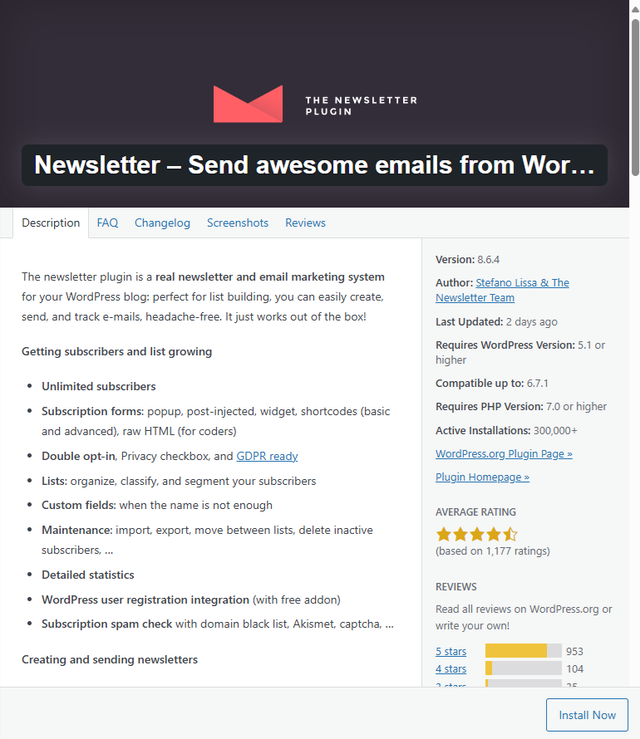
The Newsletter plugin transforms your WordPress footer into a powerful email subscription hub. Add stylish and functional subscription forms to your footer to grow your email list effortlessly. Whether you’re targeting new subscribers with pop-ups, embedding forms directly, or using shortcodes, this plugin ensures your footer becomes a gateway to building your audience. Perfect for list building and email marketing, Newsletter simplifies creating, managing, and tracking email campaigns—all within your WordPress dashboard.
Key features:
- Subscription forms: Add forms to your footer using widgets, shortcodes, or pop-ups.
- Unlimited subscribers: Manage a growing list of subscribers without limits.
- Drag-and-drop email composer: Build beautiful, responsive emails with ease.
- Advanced targeting: Segment your audience by custom fields, lists, or filters.
- WooCommerce integration: Engage e-commerce customers with tailored newsletters.
Pricing: Pay $69 for a single-site license or $99 for three sites. If you want to keep getting software updates, you’ll need to pay annually.
Where to install: Official WordPress plugin page for Newsletter
10. Tag Manager

With the Tag Manager plugin, you get a simple yet powerful tool for adding custom code snippets to your website, making it ideal for footer customizations. Use it to inject analytics scripts, tracking pixels, or other HTML and JavaScript codes directly into your footer, streamlining integrations for tools like Google Tag Manager, Google Analytics, and Facebook Pixel. It’s perfect for tracking user behavior, managing ads, or adding custom elements without modifying theme files.
Key features:
- Flexible injection options: Add scripts to the header, start of the body, or footer.
- Lazy load support: Improve performance by loading scripts only when needed.
- Advanced exclusions: Exclude specific pages or user roles from loading scripts.
- Multi-code support: Insert multiple codes into the footer for various services.
Pricing: The plugin is 100% free to use.
Where to install: Official WordPress plugin page for Tag Manager
How to install a WordPress plugin in the footer of your website
Follow these simple steps to get your social media plugin up and running:
Step 1: Choose the plugin
Select a plugin that fits your needs—whether it’s for displaying social media icons, embedding a feed, or scheduling posts.
Step 2: Install and activate
In your WordPress dashboard, navigate to “Plugins” > “Add New.” Use the search bar to find your desired plugin. Click Install Now, then Activate to enable it. If you’ve purchased a plugin, upload the ZIP file via the “Upload Plugin” option under “Add New” and activate it.
Step 3: Configure settings
Adjust the plugin settings to align with your preferences. For example, customize icon styles or add links to your profiles if you’re using a social media icons plugin.
Step 4: Add HTML shortcode to your footer if needed
Some plugins, like social media feed widgets, may require shortcode placement. Go to “Appearance” > “Widgets,” add an HTML block to your footer, and paste the shortcode from the plugin.
That’s it! Your plugin is ready to enhance your site’s functionality.
You can also check out some great WordPress footer widgets, and if your needing more help here’s even more information on how to edit your footer in WordPress.
Frequently asked questions
When selecting a footer plugin, consider the functionality you want to add. For example, if you want to display social media feeds, plugins like Curator are ideal. For navigation links or additional widgets, try Ultimate Addons for Elementor. Assess your specific needs, such as e-commerce features, testimonials, or email subscription forms, and pick a plugin that aligns with your goals.
Yes, you can use multiple footer plugins simultaneously as long as they don’t conflict with each other or overload your site. For example, you might combine a social media feed plugin like Curator with a testimonial plugin such as Real Testimonials. Always test your site’s performance and design after installing multiple plugins to ensure compatibility.
Ready to get started? Easily add a social media feed to your footer with Curator.