According to data from Builtwith, over 7 million websites are built with Wix. Is yours one of them? If so, you might be wondering how to connect this popular website builder with another hot platform: Instagram.
As one of the top social media platforms in the world, Instagram is a treasure trove of content. Whether you want to add your own Instagram content to your Wix website, or aggregate content from other Instagram users, you can do that easily.
In this tutorial we show you exactly how.
Quick start checklist
If you’re short on time or just want the highlights, here’s a quick overview of the process. This checklist will walk you through the key steps to get your Instagram feed live on Wix in minutes. You can start with this, or keep reading for our full in-depth tutorial with tips, visuals, and best practices.
Quick start checklist:
✅ Choose a social media aggregator (like Curator.io)
✅ Connect your Instagram account or hashtag
✅ Customize and curate the feed
✅ Pick a display style
✅ Embed the feed on your Wix site
✅ Maintain and refresh regularly
How to embed an Instagram feed in your Wix website [full tutorial]
Here’s your full step-by-step guide to embedding an Instagram feed in your Wix website using a social media aggregator. Whether you’re showcasing your own content or curating posts from your community, this tutorial will walk you through everything you need to know.
Step 1. Choose a social media aggregator
First, you need to choose a social media aggregator tool, which will pull posts from Instagram into a feed that you can embed on your Wix website. Without this type of software on your side, you’ll have to individually embed every Instagram post that you want to include on your website. But when you use such a tool, you only have to copy the embed code for the feed once, then any changes you make (such as approving or denying a post) will automatically be reflected on your website.

Fortunately, social media aggregators are easy to use and are free for most small websites. For larger companies with more complex needs, there are affordable options.
Step 2. Select Instagram as the content source
The next step is to login to your aggregator software and select Instagram as the content source. If you want to, you can later add posts from other social media networks to the same feed.
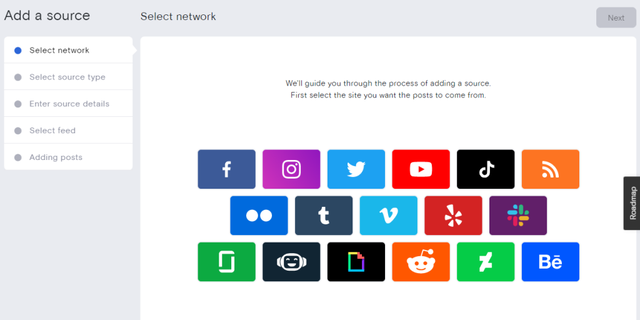
Step 3. Choose the account or hashtag to pull content from
With Instagram, there are several different options for the type of content you can aggregate. We’ve updated this list with 2025 guidelines based on Instagram’s most recent API update, which requires an Instagram business account for most content types.
You can pull Instagram posts and add them to your Wix website using these methods:
- Instagram account (regular account or business account)
- Instagram hashtag (must use a business account)
- Instagram business mention (must use a business account)
- Instagram Stories (must use a business account)
- Tagged/Collab posts (must use a business account)
After you select Instagram, you’ll be prompted to choose from the following list:

Of course, there is some strategy that goes into this decision. If you want to showcase your own content, then choose one of the methods that pulls from your own account. If you want to share user generated content, then you can choose mentions or a hashtag — just be sure to follow the next step so you only add quality, safe content to your website!
Here’s an example of a company that features customers’ Instagram posts on their website:
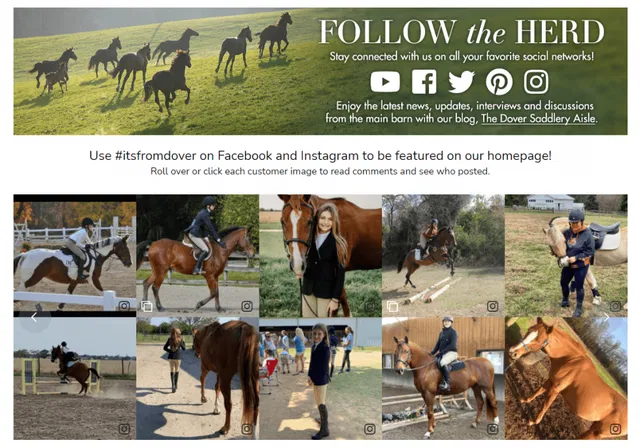
Step 4. Curate the Instagram posts (approve and deny)
Next it’s time to approve or deny posts, based on the curation style you choose in the settings. If you choose that all posts will be automatically approved, then you should delete ones you don’t want on your Wix website. If you choose that all posts should require manual approval, then you should approve the wants you want to show up.
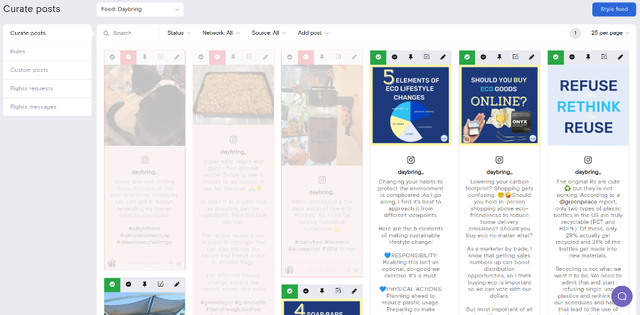
Step 5. Stylize the feed
Now it’s time to choose your feed style. You can include all of the post caption with Waterfall, or keep things simple with the Grid style. There are lots of different templates to choose from. If you want, you can also add your own brand colors for the captions and Instagram logo.
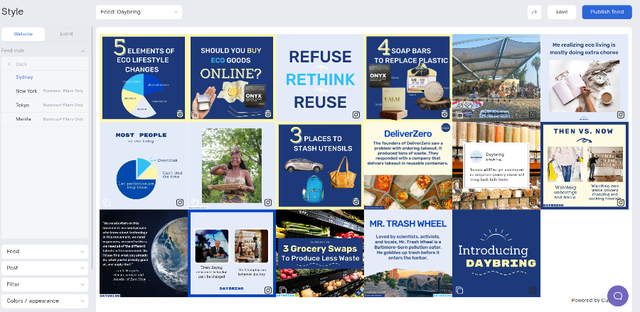
Step 6. Add the Instagram feed to your Wix website
When you’re finished choosing all of the Instagram content you want to add to your Wix site and stylizing the Instagram feed, the final step is to simply copy and paste the embed code. Wherever you paste it in your site, it’ll appear exactly as it looks when you’re stylizing it.
Just hit “Publish feed” and a pop-up will appear showing the code you need to copy to your clipboard. Then paste this in your website footer, blog side-bar, or wherever you want the Instagram posts to show up.
Here are the steps to follow when pasting the HTML embed code in Wix:
- Go to the Settings area of your Wix website.
- Go to the Advanced section.
- Click +Custom Code in the top right.
- Paste your Instagram feed code from Curator into the text box.
- Give this code a name, for example, “My Instagram Feed.”
- Now select, Add Code to Pages. Click All Pages or choose specific pages.
- Choose where you want the feed to appear: Head; Body – start; Body – end.
- Click Apply.
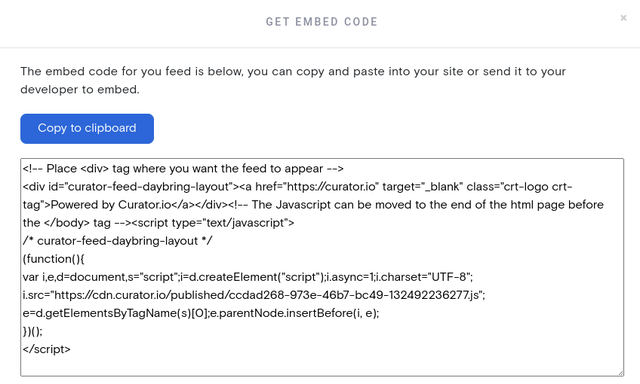
That’s it! Your Instagram feed is now live on your Wix site.
The next step is just for maintenance.
Step 7. Continue to curate the posts as needed
Depending on the content you’re aggregating you might not need to do much maintenance at all. If you’re curating your own posts and you’re selective about what you post on Instagram, you can use the automatic approval feature of your social media aggregator to allow the new posts to automatically synch to your website.
If you’re posting content from other users (via mentions or hashtags), then you should login to your social media aggregator tool every so often to approve new content so it’s added to your website.
Easy. With these steps your Wix website will always be fresh.
Examples of embedded Instagram feeds
Get inspired to curate your own Instagram feed with these beautiful examples.
Adorn512

Adorn512 is a handmade jewelry brand that features their Instagram feed on their website to highlight their pieces in real-life settings and share updates like special offers and coupon codes. This approach helps bring their products to life while keeping customers engaged and informed.
Bivac Solidari

Bivac Solidari is a non-profit initiative aimed at raising awareness about the realities faced by people experiencing homelessness, especially those forced to sleep outdoors. Their social wall features user-generated content from individuals who chose to sleep under the stars as a way to empathize and reflect on the experience. Participants share their stories using the hashtag #vivacsolidario to help spread the message and spark broader conversations.
TimberTech

TimberTech showcases a rotating Instagram carousel on their website, featuring real customer photos of outdoor spaces created with their products. This interactive feed lets visitors explore a curated collection of inspiring designs without leaving the site.
FAQs and troubleshooting information
Check out our answers to some important questions.
How do I save time on curating?
To save time, switch your feed settings to manual approval. This way, only the posts you approve will appear on your site, avoiding the need to delete unwanted content later. It’s more efficient when dealing with a large volume of incoming posts.
Can I add multiple sources to one feed?
Yes! You can combine different types of content in a single feed, including brand accounts, hashtags, and mentions. Curator.io also supports multiple platforms, so you can display posts from Instagram, TikTok, Twitter, and more—all in one cohesive feed on your website.
Why isn’t my feed updating?
Feeds refresh based on your plan’s update frequency. If your content isn’t appearing as quickly as you’d like, you may need to upgrade to a higher-tier monthly plan or consider a one-time Event plan for more frequent or real-time content updates.
Tips for other website builders
Looking to use a different website builder? Check out these step-by-step guides for embedding your Instagram feed on other popular platforms.
- How to embed your Instagram feed in a WordPress website
- How to embed your Instagram feed in SquareSpace
- How to embed your Instagram feed in Webflow
- How to embed your Instagram feed in Shopify