Incorporating a social media feed into a website is one of the best ways to keep content fresh, engage visitors, and showcase user-generated content (UGC).
Whether you want to display posts from your brand’s Instagram, tweets from happy customers on a wall of love, or a mix of content from multiple platforms, embedding a social media feed using HTML makes the process simple and seamless.
This guide will walk through how to embed social media content into a website using HTML, helping you create a dynamic and interactive experience for your audience.
What is an embedded social media feed?
An embedded social media feed is a live display of social media posts that appears directly on a website. Instead of manually updating content, the feed automatically pulls in the latest posts from selected platforms like Instagram, Facebook, Twitter, and TikTok.
Businesses, bloggers, and marketers use embedded feeds to showcase brand mentions, highlight UGC, or keep website content engaging without constant updates. With the right social media feed widget, posts can be filtered by hashtags, account mentions, or specific keywords, making it easy to control what appears on the page.
How does HTML play into the embedding process?
HTML is the foundation of every webpage, and it plays a key role in embedding social media feeds. Many social media feed widgets generate an HTML embed code, which acts as a bridge between your website and the social media content you want to display.
The embed code is typically a snippet of <iframe>, <script>, or <div> tags, which allow external content to load within your site. Adding this code to your HTML ensures the feed updates automatically, displaying real-time social content without manual intervention
Importance of embedding social media feed HTML to your site?
Using HTML to embed a social media feed offers the most flexibility because it works with any website, regardless of the platform or builder.
It doesn’t matter if your site is built on WordPress, Shopify, Wix, Squarespace, or a custom-coded framework. An HTML embed code can be placed anywhere—without relying on platform-specific plugins or integrations—although plugins are great too if they are an option for you.
In short, HTML is the most reliable way to add social media feeds while maintaining full control over customization and placement.
Beyond its versatility, embedding a social media feed into your website has several key benefits:
- Keeps content dynamic – Websites with fresh, engaging content encourage visitors to stay longer. Embedded feeds pull in new social media content, making the page more interactive.
- Encourages engagement – Displaying live posts, user-generated content, or hashtag campaigns can encourage visitors to interact with your brand on social media.
- Builds social proof – Seeing real customer posts, testimonials, and brand mentions adds credibility and trust. A social wall featuring UGC can be a powerful tool for influencing purchasing decisions.
- Boosts SEO and time on site – Interactive social media feeds can increase page engagement, which may positively impact search rankings.
7 simple steps to embed the HTML code of your social media feed
Now that you understand the benefits of utilizing an embeddable HTML code for incorporating your social media feeds on your website, the next step is to curate your feed and generate the HTML.
The good news? The process is simple, and with the right aggregator it is also free or very affordable.
To get started, follow this step-by-step guide to generating the HTML code and embedding it into your website.
Step 1: Choose a free or affordable content aggregator that generates embeddable HTML
The first step in embedding a social media feed with HTML is choosing a content aggregator that can generate an embed code. This type of tool pulls in social media content from platforms like Instagram, Twitter, and Facebook, allowing you to display posts directly on your website.
When selecting a content aggregator, consider the following:
- User-friendly setup – A tool that doesn’t require coding experience.
- Free or budget-friendly plans – The ability to test features before upgrading.
- Customization options – Controls to match your feed’s look to your website’s design.
- Content moderation – Filters to remove unwanted or off-brand posts.
- Platform support – Compatibility with major social media networks.
Curator is a great choice for embedding social media feeds with HTML. It streamlines the process of collecting, managing, and displaying social content without technical challenges. Plus, with a free forever plan, you can set up your first feed with no upfront cost or disruptive ads.
Step 2: Create a new feed to link your social media to
Now that you’ve set up your account, the next step is to create a feed that will collect and display social media content on your website. This feed will act as the source for generating your embeddable HTML code.
Follow these steps to create your feed:
- Log in to your dashboard.
- Click “Create a new feed” and give it a name (e.g., “Social Wall” or “Instagram Showcase”).
- Set the approval status based on how you want posts to be published:
- Approved – All posts from the source you choose in Step 3 will be automatically added to your site unless you remove them.
- Needs approval – No posts will appear on your site unless you manually approve them first.
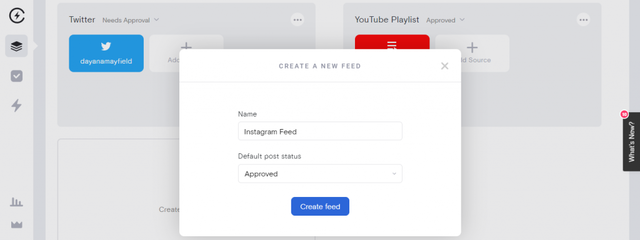
For most websites, setting the approval status to “Needs approval” is a smart choice. This allows you to review each post before it goes live, ensuring that only relevant and on-brand social media content appears on your site.
Step 3: Select the social media feed you want on your website
Now that your feed is set up, the next step is to choose which social media platforms will provide content for your embedded feed. Many content aggregators allow you to pull in posts from a variety of sources, including:

To add a source to your feed:
- Click “Add source” in your feed settings.
- Select the social media platform you want to pull content from.
- Connect your account (if required) and define specific hashtags, mentions, or profiles to track.
Step 4: Curate social content you want to link with the HTML code
Once your feed starts pulling in social media content from your selected sources, it’s important to curate the posts so that only high-quality, brand-appropriate content appears on your website.
Curating your feed is simple:
- Review incoming content – Check the posts being pulled into your feed.
- Approve or remove posts – If your feed is set to “Needs approval,” manually approve posts that align with your brand and remove any that don’t.
- Filter by keywords or hashtags – Automatically include or exclude content based on specific words, phrases, or tags.
- Pin or highlight top posts – Feature the most relevant or engaging content at the top of your feed for better visibility.

Taking the time to curate your feed ensures that your embedded social media content is always relevant, engaging, and aligned with your website’s goals.
Step 5: Customize the look and feel of your social media feed
Now for the fun part—styling your embedded social media feed to match your website’s design and your aesthetic appeal. Most content aggregators offer templates to get you started, along with easy-to-use customization options to fine-tune your feed’s appearance.

With just a few clicks, you can adjust:
- Colors – Match your brand’s color scheme.
- Fonts – Ensure text aligns with your website’s typography.
- Spacing – Control the layout for a clean, balanced look.
- Post display settings – Choose how posts appear, from grid layouts to carousels.
For even more control, many platforms support custom CSS, allowing you to fully tailor the styling so your feed seamlessly integrates with your website’s branding.
Step 6: Generate the HTML code of your embeddable social media feed
Once your social media feed is curated and customized, the next step is to generate the HTML embed code that will allow you to display it on your website. Most content aggregators provide this code automatically, making it easy to integrate your feed without any advanced coding knowledge.
To generate the HTML code:
- Navigate to your feed’s settings.
- Look for the “Publish” or “Embed” option.
- Copy the HTML embed code provided.
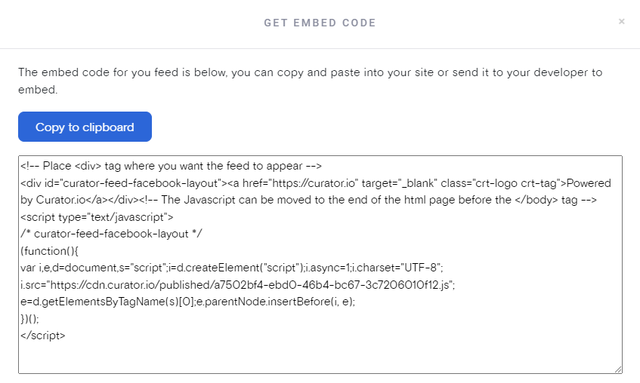
This code is what connects your website to the feed, allowing it to update automatically as new posts are added.
Step 7: Embed the HTML code into your website
Now that you have the HTML embed code, it’s time to place it on your website.
To embed your social media feed:
- Open your website’s editor or access the HTML source where you want the feed to appear.
- Paste the HTML embed code into the desired section—this could be a homepage block, product page, sidebar, or blog post.
- Save and publish your changes.
That’s it! Your social media feed will now display in real time, updating automatically as new approved posts are added.
Don’t forget to periodically review your content to keep it fresh and up to date. This is especially important if you chose “Needs Approval” as no new content will appear until you give it the OK.
We recommend setting up a regular time to review posts. That way you don’t forget about it and have to play catch up.
Ready to create an embeddable social media feed HTML code for your website? Try our free forever feed.